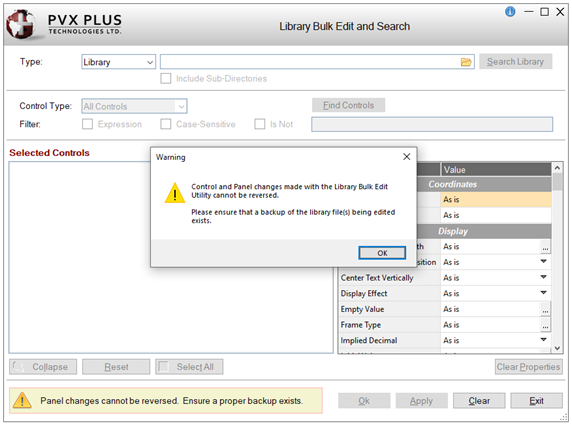
|
How to Default to INSERT Mode in *IT Program Editor |
The Default to INSERT mode option in the *IT Program Editor allows you to set the default behavior when entering text in the program editor. When this option is set, the *IT Program Editor will always default to Insert mode, rather than Overwrite mode, if the Save settings option is also selected.
How to Set the Option
These steps show you how to set the Default to INSERT mode option.
|
1. |
Launch the *IT Program Editor. From the PxPlus IDE Main Launcher, locate the PxPlus IDE category at the top of the tree view and select the Program Editor (*IT) task. |
|
2. |
The Integrated Toolkit™ window opens. In the top menu bar, select Options and then click the Default to INSERT mode option. |
|
3. |
In the bottom right corner, the message bar changes from OVR to INS. |
|
4. |
The INSERT mode is now set. If you want the INSERT mode to be set the next time the *IT Program Editor is launched, the Save settings option (on the Options menu) must also be selected. This option is On by default. |
|
5. |
To make sure that the INSERT mode and the Save settings option are both set, select the Options menu again. A check mark precedes the Default to INSERT mode option and the Save settings option, which indicates that both options are On. |
|
6. |
To close the *IT Program Editor, select the File > Exit option from the top menu bar. |