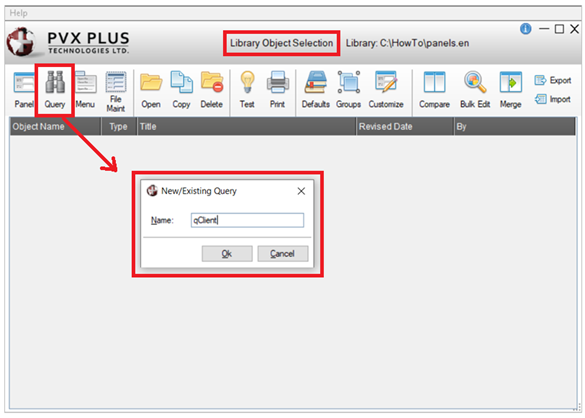
|
How to Set a Toolkit Theme |
Starting with PxPlus 2024, two new modes - Dark and Light - have been created to enhance the user experience of the PxPlus Development Suite.
These new modes are selected from the Toolkit Theme drop box in System Defaults:
How to Set a Toolkit Theme
These steps show you how to set a Toolkit Theme:
|
1. |
From the IDE Main Launcher, expand the Graphical Application Builder (NOMADS) category. | |
|
2. |
Select System Defaults. If the file does not exist, a message will display, asking to create it. | |
|
3. |
Select Yes to create the file or select No to return to the IDE Main Launcher. | |
|
4. |
If Yes was selected, the System Defaults window will display. | |
|
5. |
Select a Toolkit Theme from the drop box: | |
|
6. |
Click OK to save. | |
|
7. |
A message displays to prompt you to restart the PxPlus IDE to apply the selected Toolkit Theme. | |
|
8. |
Close and restart the PxPlus IDE. | |
|
9. |
The PxPlus IDE is launched in the selected Toolkit Theme.
|