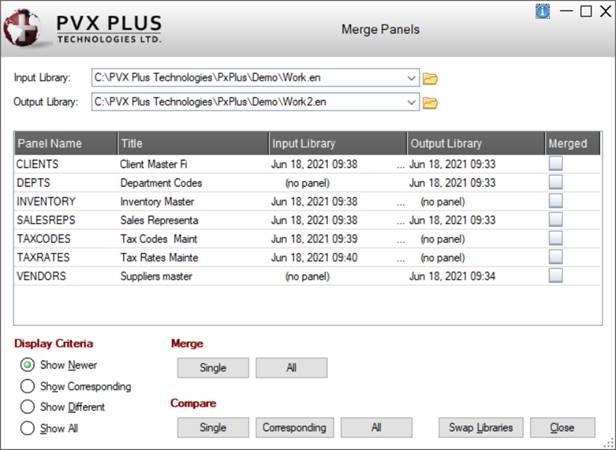
|
Merge Panels Utility |
|
The Merge Panels utility provides the capability to merge the contents of one library into another.
To invoke this utility, use one of the following methods:
|
Location |
Method |
|
Select Library > Merge from the menu bar, and when prompted, specify the pathname of the library file to be merged from (Input Library). | |
|
Select the Merge button on the tool bar or select Utilities > Merge from the menu bar. |
The following window is displayed:
This window consists of the following:
|
Input Library |
Indicates the name of the library file to be merged from. Default is the current selection. Click the Query button to specify a different library file. Click the drop-down arrow for a list (up to nine) of previous selections. | ||||||||
|
Output Library |
Indicates the name of the library file to be merged into. Click the Query button to specify a library file. Click the drop-down arrow for a list (up to nine) of previous selections. | ||||||||
|
(Panels List Box) |
Displays the name, title and date information of the panels in the selected libraries. The Merged check box is selected automatically after a panel is successfully merged into the Output Library. | ||||||||
|
Display Criteria |
| ||||||||
|
Merge |
| ||||||||
|
Compare |
| ||||||||
|
Swap Libraries |
Button that is used to switch Input Library to Output Library and vice-versa. | ||||||||
|
Close |
Exits the Merge Panels utility. | ||||||||