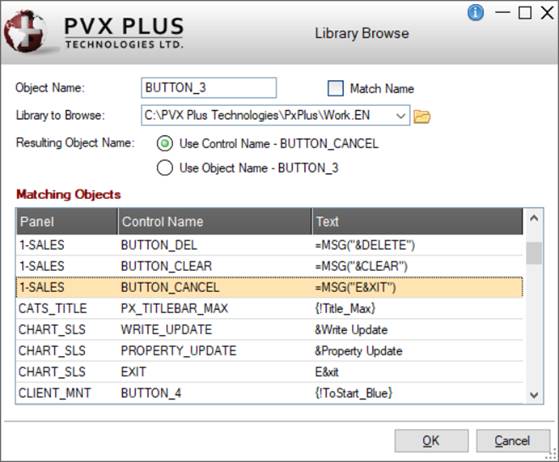
|
Library Browse |
Library Browse is used within NOMADS to copy the parameters of an existing object in a specified library to another object that is being created or modified. This is particularly useful when you want to maintain a consistent look and feel for controls on panels. It also saves time and development effort.
To invoke Library Browse, select the Browse Library button on the Name property in the object's properties window.
This window consists of the following:
|
Object Name |
Displays the name of the current object. | ||||
|
Library to Browse |
Indicates the library to use for browsing. Displays the full path for the current library. Click the Browse button to locate a different library. | ||||
|
Resulting Object Name |
(Available only when Match Name check box is not selected) Determines the name that will be assigned to the current object.
| ||||
|
Match Name |
Determines the contents that will be loaded into the Matching Objects list box from the selected library. By default, this check box is selected. When selected, only the objects with Control Name matching the Object Name are displayed. Control Names that do not match the Object Name are not displayed. When this check box is not selected, objects with any Control Name are displayed. The Control Name is not required to match the Object Name. Selecting/deselecting this check box reloads the list box. | ||||
|
Matching Objects |
Displays a list of objects that are the same control type as the current object and reside in panels within the selected Library to Browse. Select an object in this list with the parameters that you want copied to the current object. | ||||
|
OK |
Copies the parameters from the selected object in the list box to the current object. This button is available only when an object in the list box is selected. Note: | ||||
|
Cancel |
Closes the Library Browse window with no further action taken. |