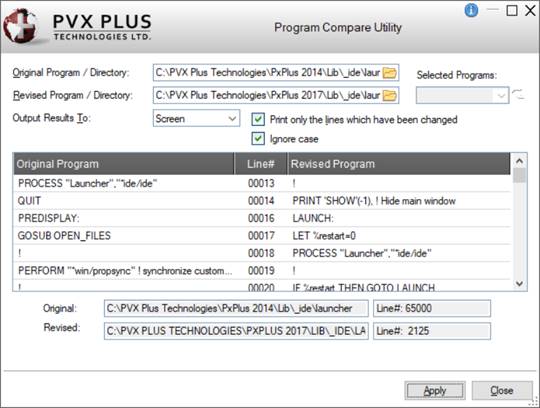
|
Program Compare Utility |
The Program Compare Utility is used to compare two versions of an existing program file on a line-by-line basis to detect any differences; however, it does not attempt to match lines whose line numbers have changed.
This utility is invoked from the System Utilities window by clicking the Compare tool bar option or by selecting Utilities > Programs > Compare from the menu bar after selecting the directory containing the original program files to be compared.
An example of the Program Compare Utility with a completed comparison is displayed below:
This window consists of the following:
|
Original Program/Directory |
Pathname of the original directory/program file name to compare. | ||||||||
|
Revised Program/Directory |
Pathname of the revised directory/program file to be compared against the original. | ||||||||
|
Selected Programs |
(Available when specifying a Directory for the Original and Revised Pathnames) Specify the list of program files to be compared. Default: Displays an * (asterisk), which represents "all" program files within the specified Original directory. If you do not want to compare all the program files, you can customize this list by selecting only the ones to compare. To do this:
| ||||||||
|
Output Results To |
Output destination for the Compare results: Viewer, Screen (Default), Printer. | ||||||||
|
Print only the lines which have been changed |
When selected (Default), only the lines that are different will be printed. When not selected, all lines will be printed and any lines that are different will be flagged. | ||||||||
|
Ignore case |
Determines whether case sensitivity will be ignored. Default: This check box is selected. | ||||||||
|
(Results Output Box) |
The output consists of a side-by-side listing of the Original Program and the Revised Program. Any differences (i.e. additions, deletions, changes) will be noted in the middle of the report and can be viewed by using the scroll bar. | ||||||||
|
Original/Revised |
(Display Only) When the Apply button is selected, the pathnames of the Original Program/Directory and the Revised Program/Directory being compared, as well as the line numbers, will be displayed. | ||||||||
|
Apply |
Starts the comparison process. A prompt displays when the process is completed. | ||||||||
|
Stop |
(Available Only during the Comparison Process) Button that displays when the Apply button is selected and is used to abort the comparison process. This button is hidden when the comparison is aborted or completed. | ||||||||
|
Close |
Exits the utility and returns to the System Utilities window. |