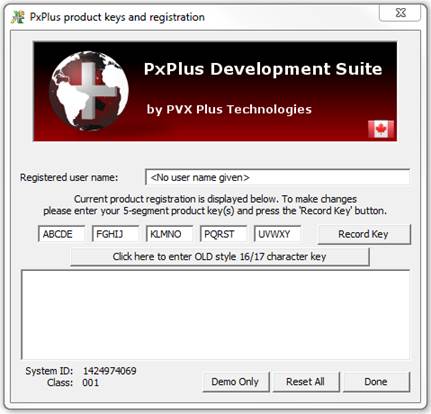Installation Instructions
The instructions below apply to all installations and upgrades of PxPlus for Windows.
What You Need
To begin, you will require the following:
a) Product Download
b) Product Activation Key
In order to complete the installation process of the PVX Plus Technologies Development Suite, you will need to activate and register your product. You should have received an email with the Serial Number assigned to your product and an Activation Key.
Note:
To complete the installation process, you have 30 days in which to fully register your software with PVX Plus Technologies.
Steps to Install - Windows
The steps for installing your product are listed below.
|
1. |
Download the product. |
|
2. |
Click Save and select a location to save the installation. |
|
3. |
Click Open after the installation file has been saved. The system starts the installation wizard. |
|
4. |
Follow the instructions/prompts available in the installation wizard. |
|
5. |
At the end of the installation, you will be prompted to enter your activation key. |
|
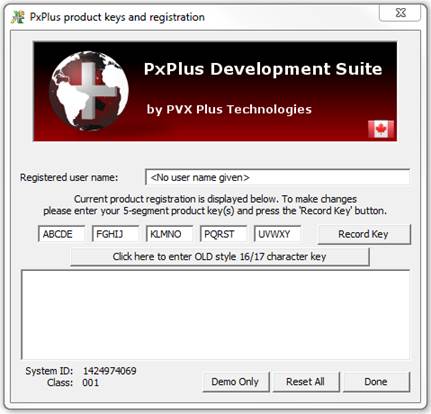 |
|
6. |
Enter a user name and your 5-segment Activation Key, then click "Record Key". |
|
7. |
Click "Done" to exit the screen. |
|
8. |
This completes the installation/activation process. Follow the instructions below to register your product. |
PxPlus Registration
You will need to register your installation within 30 days of activation. If your system is connected to the Internet, you may automatically register online.
If your system is not connected to the Internet, forward the 'System ID' and Serial Number to your reseller to receive the product registration key.
Whenever you execute PxPlus without specifying a starting/lead program, the system will check to see if you have registered your software. If the software is not registered, the system will prompt you to register it online. Selecting YES will initiate the online registration process.