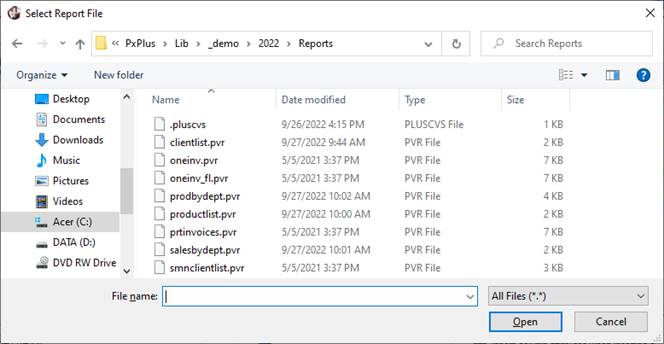
|
GET_FILE_BOX |
File Selection Dialog |
The GET_FILE_BOX directive is used to display a standardized window for entering and selecting a directory or file on the system. On a Windows system, the standard Windows file selection dialog is used, while the WindX system and iNomads use a dialog box created by a PxPlus utility program. There are different formats of the GET_FILE_BOX directive to accommodate selecting a file to READ or to WRITE or selecting a DIRECTORY.
Example:
GET_FILE_BOX READ X$,"*demo\2022\reports","Select Report File","All Files (*.*)|*.*,Report Files (*.pvr)|*.pvr,","pvr"
On a Windows system, this example displays the following window:
|
|
|
On a WindX system and in iNomads, this same example displays the following window (default is Detail View):
|
|
|
On a WindX system and in iNomads, selecting the View button toggles this display between Detail and Summary View:
|
|
|
Selecting the Make New Folder button (WindX and iNomads) displays a separate panel used for entering the name of a New Folder within the current Directory displayed. After a name is entered, click OK to create the new folder or click Cancel (or X) to close the Make New Folder panel without creating the new folder. If you enter a folder name that already exists, a message will display.
When displayed on a UNIX system, the WindX GET_FILE_BOX dialog contains a Case Insensitive Suffix check box at the bottom of the panel next to the Make New Folder button. By default, this check box is selected. This indicates that any file extensions being applied (as specified in the drop box next to the File Name field) are case insensitive.
Example:
If the file extension (specified in the drop box) is "Nomads lib (*.en)", NOMADS library files with extensions of .EN (in uppercase) will also display in the list box. If the Case Insensitive Suffix check box is not selected, only files with lowercase .en extensions will display.
If the file name is manually typed in the File Name field, it should be entered using proper casing so that the desired file is located.
(The ability to toggle between Detail and Summary View was added in PxPlus 2016 Update 0001.)
(The Make New Folder button was added in PxPlus 2017.)
(The Case Insensitive Suffix checkbox was added in PxPlus 2019.)