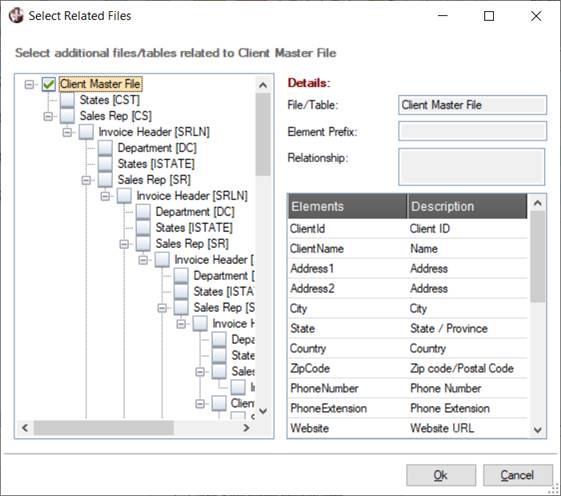
|
Related Data Sources |
If a report requires data from multiple sources, additional related data sources may be available to be selected if the main data source is defined using a Table Name or File Path. The requisite is that the data source relationships be predefined using the NOMADS File Link Maintenance utility.
If the above conditions are met, related data sources may be selected. Select Related Sources from the Report Designer Data menu or right click on the data source in the left data pane and choose Select Related Data Sources from the popup menu.
A hierarchical view of the related data sources starting with the main input source is displayed. Choose the data sources you want to use in the report by selecting the check box next to the source name.
Once any related data sources are selected, a Related Data Sources entry appears in the list of items in the left data pane of the Report Designer. The selected data sources, along with their elements and descriptions, are displayed under this entry, ready to drag and drop into place on the report layout.
Once defined, if you want to change the related data sources, a warning will be displayed to inform you that selected data elements, sort sequence, filters and data groupings may no longer be valid.