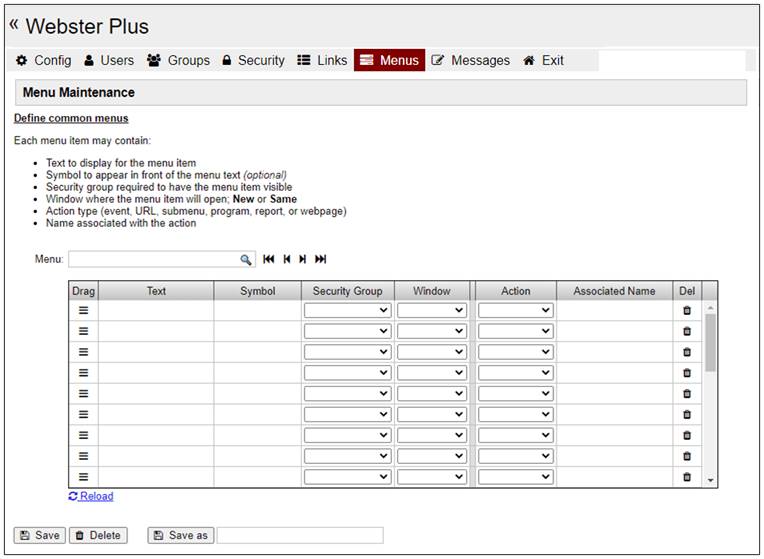
|
Menu Maintenance |
Webster+ has an integrated Menu system that can be used to help users navigate your Web site. This is ideal for menus that you will be using in several places. A menu definition can be maintained in one place and then referenced by name wherever needed. Webster+ also supports a TopMenu option that allows you to specify a menu that will appear across the top of any page. This may be further customized based on the template chosen.
To run the Menu Maintenance utility, select Menus from the top menu of the Webster+ system setup. The following window is displayed:
To define or edit a menu:
Enter the Menu name or click the lookup button to recall existing menus. The navigation buttons are used to scroll through the defined menus.
For each menu item, you can provide the following:
|
Text |
Text to display for the menu item. | ||||
|
Symbol |
(Optional) Symbol to precede the menu text. For a list of symbols, visit https://fontawesome.com/v4/icons/. Note: | ||||
|
Security Group |
Security group required to have the menu item included in the menu. A drop box with all the known groups in the system will be provided, along with two auto-generated options:
| ||||
|
Window |
The targeted window/tab in which to display the results of the menu selection. Select one of the following values:
|
The following items work in conjunction with each other:
|
Action to perform when the menu item is selected. Select one of the following actions to perform with the value in the Associated Name column:
(The Embed and iNomads actions were added in PxPlus 2023.) | |||||||||||||||||
|
Associated Name |
Name of the Event, URL, Submenu, Program, Report, or WebPage associated with the Action. |
Additional functionality:
|
Drag |
The triple bar symbol can be used to drag the line up/down in the grid. |
|
Del |
The trash can symbol can be clicked to delete a row. The delete logic fades the line out over the course of a couple of seconds during which time clicking again on the row will cancel the deletion. |
|
Reload |
Click this icon in the page to restore the values in the grid to the previously saved contents. |
|
Save |
Click this button to record the information for the menu. |
|
Delete |
Click this button to delete the menu. |
|
Save As |
Saves a copy of the currently selected menu with a different name while keeping the original menu intact. In the input field, enter the new menu name and then click the Save As button. |
[Menu] Short Code
[Menubar] Short Code