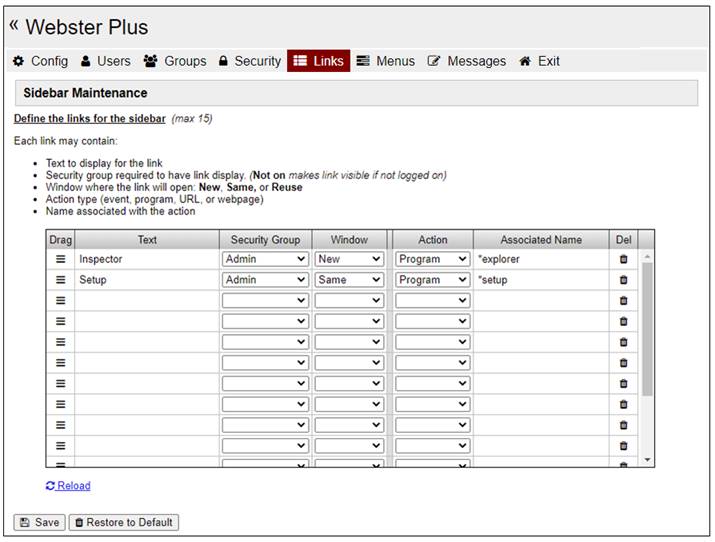
|
Sidebar Links Maintenance |
When using the standard Webster+ template (*webster/template.html), the system displays a list of links on the left side of the page or the Sidebar. These links can be used to take the user to selected pages or sections within your application.
To run the Links Maintenance utility, select Links from the top menu of the Webster+ system setup. The following window is displayed:
For each link that you want to appear in the Sidebar, you can provide the following:
|
Text |
Text to display for the link. This should be no more than 12-15 characters (dependent on the font size). Use three dashes (i.e. minus signs) to denote a solid line separator (the rest of the link definition in that row will be ignored). | ||||||
|
Security Group |
Security group required to display the link. A drop box with all the known groups in the system will be provided, along with two auto-generated options:
| ||||||
|
Window |
The targeted window/tab in which to display the link. Select one of the following values:
|
The following items work in conjunction with each other:
|
Action to perform when the link is selected. Select one of the following actions to perform with the value in the Associated Name column:
(The Embed and iNomads actions were added in PxPlus 2023.) | |||||||||||||
|
Associated Name |
Name of the Program, Event, URL or WebPage associated with the Action. |
Additional functionality:
|
Drag |
The triple bar symbol can be used to drag the line up/down in the grid. |
|
Del |
The trash can symbol can be clicked to delete a row. The delete logic fades the line out over the course of a couple of seconds during which time clicking again on the row will cancel the deletion. |
|
Reload |
Click this icon in the page to restore the values in the grid to the previously saved contents. |
|
Save |
Click this button to record the Sidebar entries. |
|
Restore to Default |
Click this button to load the grid with the original system default links (shown above). |