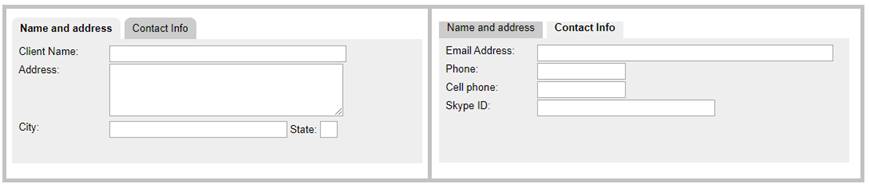
|
Folders/Tabs |
Webster+ provides the ability to group sections of your pages together for presentation. The user can then select which group to see by selecting a tab or header associated with the grouping. Each of these groupings is called a tab with the collection of tabs referred to as a folder.
To create a grouping, simply surround the controls you wish to be in the folder and insert a [tab]…[/tab] short code before each group.
Example:
[folder folder1$]
[tab]Name and address[/tab]
Client Name: [input clientname$ size=40]
Address: [input address$ size=40/5]
City:` [input city$ size=30] State: [input state$ size=2]
[tab]Contact Info[/tab]
Email Address: [input email$ size=50 type=email]
Phone: [input phone$ size=15]
Cell phone: [input cellphone$ size=15]
Skype ID: [input skypeid$ size=30]
[/folder]
This would result in two tab groups, each with its own contents where you can click on the tab header to flip between each set of contents.
Two additional styles of folders can be selected using the class=xxx option on the [folder] short code:
|
class='web' |
Displays a selection bar across the top and the contents below. |
|
class='bar' |
Used to provide a sidebar selector. The user selects the contents using the selectors on the left edge. Note: |