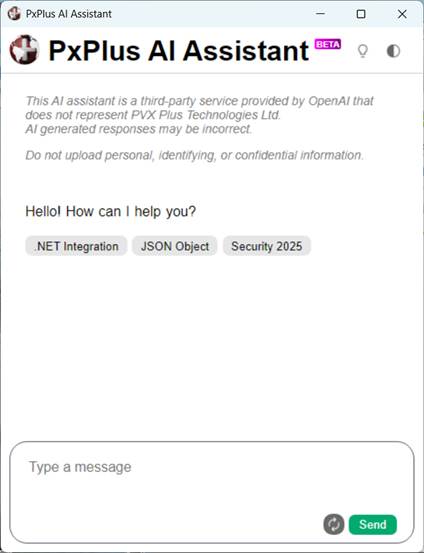
|
PxPlus AI Assistant |
The PxPlus AI Assistant is designed to generate meaningful and helpful responses to queries by searching and retrieving information from the PxPlus Manual, the PVX Plus Knowledge Center, and other trusted PxPlus resources. Responses may also include relevant links and additional supporting content.
While the AI Assistant may be able to generate limited code, it is not intended to be a code generator.
(The PxPlus AI Assistant was added in PxPlus 2025 Update 1.)
To invoke the PxPlus AI Assistant, use one of the following methods:
|
Location |
Method |
|
From the PxPlus IDE Main Launcher |
Select AI Assistant from the PxPlus IDE category. |
|
From the PxPlus Command Line |
Enter: AI |
Using the PxPlus AI Assistant
Type your query message in the box provided and then click the Send button. After a few moments, a response displays, and if it is lengthy, a down arrow appears to allow you to jump to the end of the response.
The Regen button (left/right circular arrows) next to the Send button instructs the AI Assistant to regenerate a response for the same query message. To initiate a new query, type a new message and click the Send button.
Clicking the PVX Plus globe beside the main PxPlus AI Assistant title launches the PxPlus Online Help documentation for the current release.
In the top right corner, click the Knowledge Center button (light bulb) to launch the PVX Plus Knowledge Center. Click the Theme button (half-shaded circle) to toggle Dark mode On or Off in the AI Assistant window.
If the AI Assistant window is open but is inactive for a period of time, a Disconnected for inactivity message will display. If this happens, click the Reconnect button that appears. Once it reconnects, a Reconnected message displays, and you can send a new message.