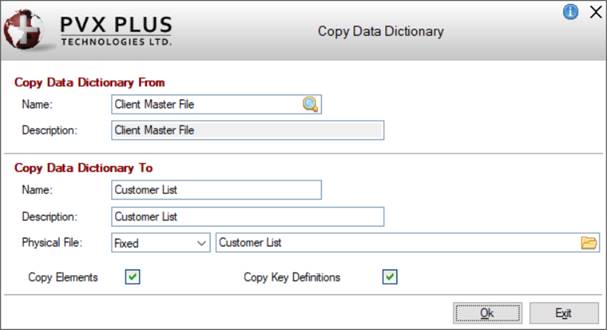|
Copy Data Dictionary From |
|
Name |
Name of the file to copy from, which defaults to the file selected on the
Data Dictionary Maintenance main panel. To copy from a different data dictionary file, click the Query button or type the name of the existing file. |
|
Description |
Description of the selected file. |
Note:
You cannot copy from the {Global Dictionary}.
(The Query button was added in PxPlus 2017.) | |
|
Copy Data Dictionary To |
|
Name |
Enter the file name to copy to, which enables subsequent fields. If the name already exists in the dictionary, a message displays and your input is subsequently cleared. |
|
Description |
Enter the new description for the file name. Maximum description: 80 characters. |
|
Physical File |
Pathname of the actual database file - either a Fixed value or Expression; e.g. Fixed: XX_AR or Expression: %COMPANY$+"_AR". Click the Query button to select an existing file.
If the file does not exist, the following message displays with Yes/No responses: "Unable to access file: xxx Use pathname anyway?"
If the file exists with a dictionary, a message displays and your input is subsequently cleared.
If the file exists without a dictionary, no message displays and you are allowed to continue with the entry. |
|
Copy Elements |
Copies the defined elements from the selected copy from file to the new file. By default, this check box is selected. |
|
Copy Key Definitions |
(Available when Copy Elements check box is selected)
Copies the key definitions from the selected copy from file to the new file. By default, this check box is selected. |
(The Copy Key Definitions option was added in PxPlus 2017.) |
|
OK |
Click OK to proceed with the Copy process. A new data dictionary definition with the defined Name, Description and Physical File is created.
If the Copy Elements check box was selected, the elements are also copied. |
|
Exit |
Closes the Copy Data Dictionary window with no further action taken and returns to the Data Dictionary Maintenance main panel. |