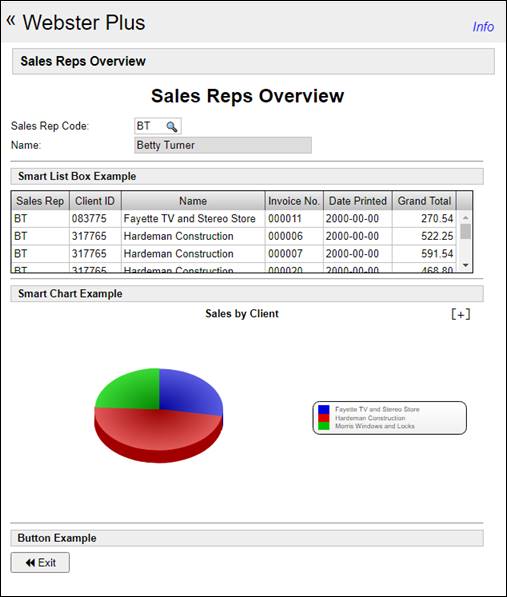
|
Display Data in Webster+ |
When designing a Web application with Webster+, data can be auto-loaded into several controls via the query=xxx option assigned to various input Short Codes, such as input, list, grid, tree and draglist or droplist.
A chart can also be loaded via an AutoChart Definition with the chart=xxx and query=xxx options.
Example:
<!DOCTYPE html>
<html>
<head>
<meta name="author" content="Someone" />
</head>
<body>
[ttl]Sales Reps Overview[/ttl]<br>
<p>[form program=*fm_webmaint] [show infobox_msg$ class="infobox show_till_change"]</p>
[rem ScreenLibrary=v2024.en]
[hide %fm_usefile$ value="Salesreps" secure]<br>
[execute perform "salesov;FM_Init",err=*proceed]
<p>[section whole]
[html asis]<p style="text-align: center;"><span style="font-size: 18pt;"><strong>Sales Reps Overview</strong></span>[/html]<br>
[execute %webster'class'id$="ZSalesrep"]
[row "Sales Rep Code:"][input REP$ class="" size=8 len=(%webster'class'length) event=get_name *redraw format=(%webster'class'format$) tip=(%webster'class'tip$) default=(%webster'class'default$) query=(%webster'class'webquery$) uppercase][/row]<br>
[row " Name:"][input SALES_REP_NAME$ class="" size=30 len= locked][/row]<br>
<hr>
[subttl]Smart List Box Example[/subttl]
[list LIST_BOX_1$ query="v2024.en;SALESREPINV" size=80/8 class=""][/list]<br/>
<hr>
[subttl]Smart Chart Example[/subttl]
[chart CHART_1$ query="v2024.en;Salesrepinv" chart="Sales by Client" size=80/20 class=""]<br>
<hr>
[subttl]Button Example[/subttl]
[button id=BUTTON_1 size=10/2 event=*close class=""][symbol backward] Exit[/button]<br>
[/section]</p>
<p>[section whole][/section]</p>
[hide _fm_lock$ value=""]<br>
[hide _fm_interface$ value="salesov"]<br>
[hide _fm_file$ value="salesreps" secure]<br>
[/form]
</body>
</html>
Resulting in: