1.
From the IDE Main Launcher, expand the Graphical Application Builder (NOMADS) category. Select the Maintain NOMADS Environment task.
2.
The Maintain NOMADS Environment window displays.
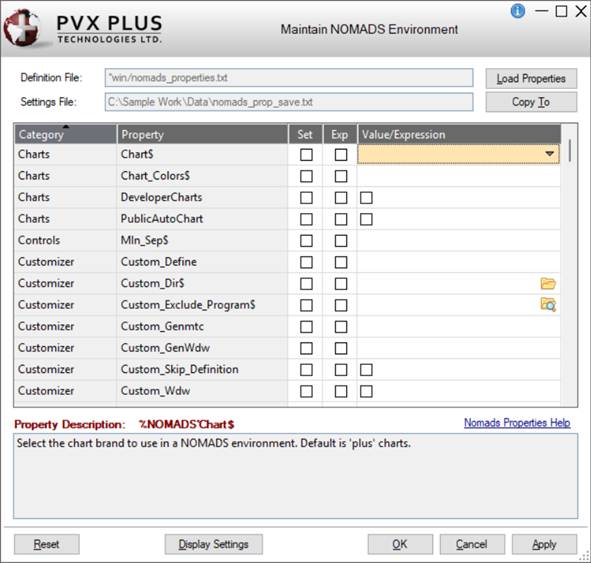
3.
As you navigate through each property, the Property Description (below the grid) displays a brief overview, which includes examples when applicable.
In this example, the description for the Chart$ property is displayed.
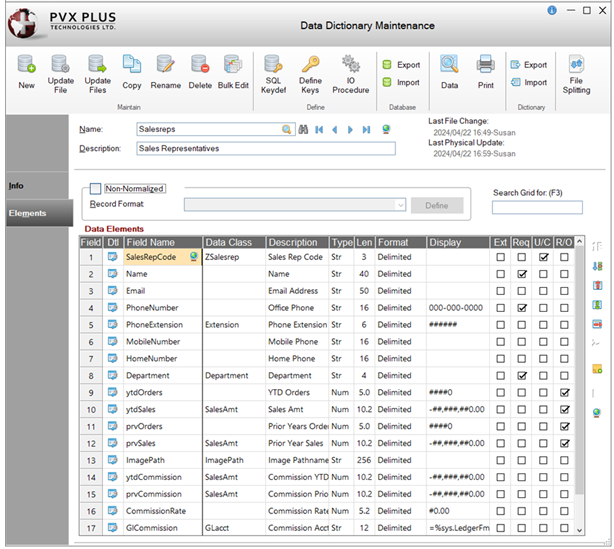
4.
This list can be sorted by Category or by Property to make it easier to find the properties you want to set.
This list is initially sorted by the first column, Category, in ascending order (indicated by the up triangle).
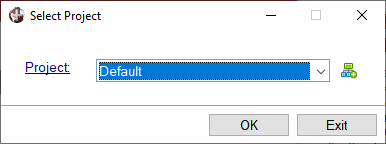
To sort this column in descending order, click the Category column heading. The down triangle indicates it is in descending order.
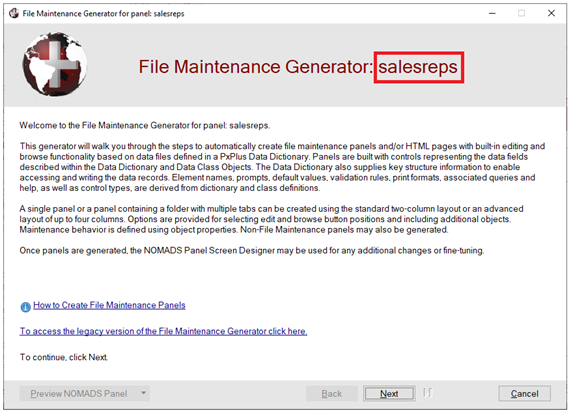
To sort by property, click the Property column heading.
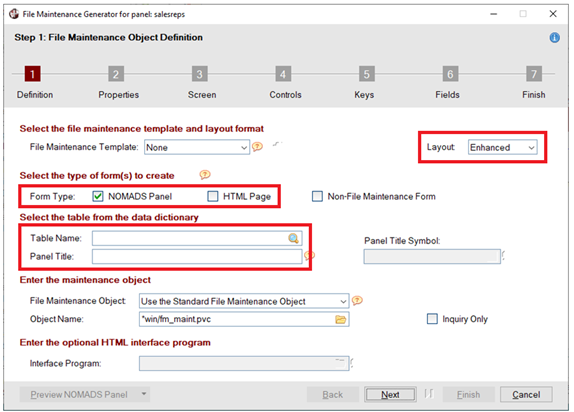
5.
You can also sort this list according to whether the property has been set by clicking on the Set column heading. To set a property, select the Set check box, and then select or enter the value that is appropriate for the selected property in the Value/Expression column.
To enter an expression, select the Exp check box, and then enter the expression for the selected property in the Value/Expression column.
Note:
If a value or expression is entered first, the Set check box will automatically be selected.
6.
To save the entries, click OK or Apply. Click OK if you want to exit the utility after saving. Click Apply if you do not want to exit the utility after saving.