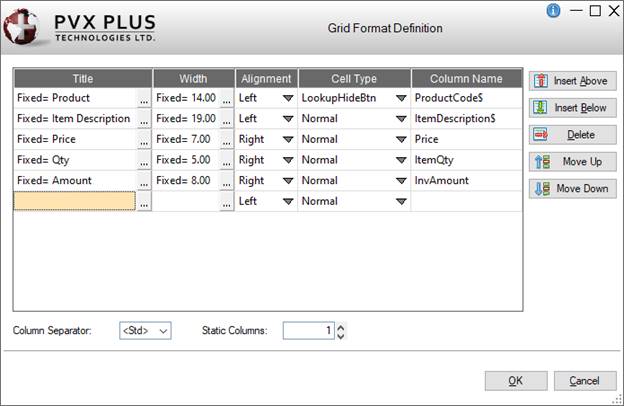Click the drop-down arrow for a list of available cell types for the column. The various cell types are listed below. Default cell type is Normal.
|
Cell Type |
Description |
|
Button |
Cell works like a button if clicked. Cell can be changed if not locked (on double click). Set the
'Lock property to 1 to achieve standard button behavior for cell. |
|
CheckBox |
Check box with no 3D effect. |
|
CheckBoxRaised |
3D check box that looks raised. |
|
CheckBoxRecessed |
3D check box that looks recessed. |
|
CheckMark |
Check box that uses a check mark. |
|
CheckMarkRaised |
Raised check box that uses a check mark. |
|
CheckMarkRecessed |
Recessed check box that uses a check mark. |
|
DropBox |
A text cell that, when editing, allows the user to make a selection from a drop-down list. The drop list is loaded from the
'Text$ property.
Drop boxes provide a multiple character search capability that makes it easier to search for an exact match in a drop box list. See
Multiple Character Search.
(Multiple character search in drop boxes was added in PxPlus 2019.) |
|
DropBoxHideBtn |
Same as DropBox, but the drop-down button is shown only when focus is on the cell.
Drop boxes provide a multiple character search capability that makes it easier to search for an exact match in a drop box list. See
Multiple Character Search.
(Multiple character search in drop boxes was added in PxPlus 2019.) |
|
Ellipsis |
Normal text cell that will show three dots (…) if text exceeds displayable area. Ctrl - Enter can be used to force a new line in the cell (inserts $0D0A$ into cell value). |
|
EllipsisDrop |
Same as Ellipsis, but forces the cell to drop vertically only during an edit. Ctrl - Enter can be used to force a new line in the cell (inserts $0D0A$ into cell value). |
|
FlatButton |
A flat button that shows no visible change when clicked.
(Added in PxPlus 2014 Feature Pack 1 - Update 0001) |
|
FlatButtonInOnly |
A button that looks flat only when not depressed.
(Added in PxPlus 2014 Feature Pack 1 - Update 0001) |
|
FlatTextButton |
Similar to TextButton, but the button is flat and shows no visible change when clicked.
(Added in PxPlus 2014 Feature Pack 1 - Update 0001) |
|
FlatTextButtonInOnly |
Similar to TextButton, but the button looks flat only when not depressed.
(Added in PxPlus 2014 Feature Pack 1 - Update 0001) |
|
Lookup |
Small button at the right side of the cell used to invoke a lookup. Button image is defined via the cell's
'Bitmap$ property. If no image is given, button shows three dots (…). |
|
LookupHideBtn |
Same as Lookup, but indicates that the button is hidden when the cell is not selected. |
|
Multi_line |
Normal text cell that can contain multiple lines of text. Press Enter or Ctrl - Enter to create a new line (value $0D0A$).
When the cell being edited contains multiple lines of text, the Up/Down arrow keys can be used to move within the lines of text. Pressing Enter twice consecutively exits the cell being edited.
(Added the use of Enter and Up/Down arrow keys when editing a cell in PxPlus 2017 Update 0004) |
|
Normal |
Normal text cell that contains one line of data. |
|
Query |
Same as Lookup, but the user is unable to edit the cell. |
|
QueryHideBtn |
Same as LookupHideBtn, but the user is unable to edit the cell. |
|
SingleLine |
Normal text cell that allows for a single line of entry, expanding the cell horizontally according to the overlap rules. It does not allow vertical expansion like a multi-line. |
|
TextButton |
Similar to Button, except that the text on the button adheres to the
'Align$ property and will wrap.
(Added in PxPlus 2014 Feature Pack 1 - Update 0001) |
|
UseTextEllipsis
UseTextNormal
UseTextSingleLine |
Similar to Ellipsis, Normal and SingleLine respectively, except the value of
'Text$ property is displayed. During input and editing, the
'Value$ property is presented and entered into the cell. Sorting on a column is done using the 'Value$ property.
To sort a date column, set the cell type to UseTextNormal, and then write a sortable value to the cell's 'Value$ property and set the 'Text$ property to the value to be displayed. |
|
VarDropBox |
A text cell that, when editing, allows the user to make a selection from a drop-down list or enter any other value. Drop list selections are loaded using the
'Text$ property.
Drop boxes provide a multiple character search capability that makes it easier to search for an exact match in a drop box list. See
Multiple Character Search.
(Multiple character search in drop boxes was added in PxPlus 2019.) |
|
VarDropBoxHideBtn |
Same as VarDropBox, but the drop-down button is shown only when focus is on the cell.
Drop boxes provide a multiple character search capability that makes it easier to search for an exact match in a drop box list. See
Multiple Character Search.
(Multiple character search in drop boxes was added in PxPlus 2019.) |