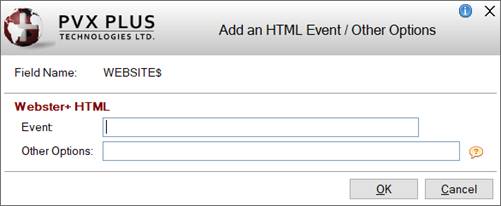
|
HTML Event/Other Options |
Step 6: Field Layout |
The Add an HTML Event/Other Options window is used to add an HTML Event and/or Webster+ Short Code Options to a cell that contains either a data dictionary field or fonted text.
(The ability to add/edit an HTML Event was added in PxPlus 2022.)
To invoke this window, use one of the following methods:
• Click the Add Object button (above the Layout Grid) and select the HTML Event/Other Options option. OR
• Right click on a cell in the Layout Grid, select Add Object from the popup menu and then select the Add or Edit an HTML Event/Other Options option.
This window consists of the following:
|
Field Name or Text |
Displays the name of the data dictionary field or the fonted text. | ||||
|
Webster+ HTML |
(The Other Options field was added in PxPlus 2023 Update 1.) | ||||
|
OK |
Saves the HTML event and returns to the Layout Grid. A red tick displays in the top left corner of the cell to indicate that an HTML event was added. If a data dictionary field has both an HTML Calculation and an HTML event defined, a magenta tick will display. (The colored tick indicator was added in PxPlus 2023.) | ||||
|
Cancel |
Cancels any changes and returns to the Layout Grid. |