Preview NOMADS Panel
(Available when NOMADS Panel check box is selected for Form Type)
Displays a preview of the layout of the NOMADS panel; however, the controls will not actually function.
Preview HTML Page
(Available when HTML Page check box is selected for Form Type)
Displays a preview of the layout of the HTML page; however, the controls will not actually function.
If the Webster Preview URL has not been defined, a message will display.
Webster Preview URL
Launches a separate window for entering a valid URL, which is required to preview an HTML page created by the File Maintenance Generator.
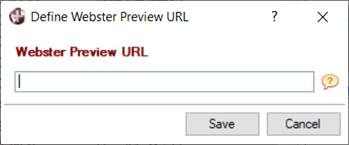
A Web server must be running and pointing to an installation of Webster+. The URL should specify the server and the Port number, separated by a : (colon).
Example:
localhost:8088/ (indicates that the Web server is running on your local machine on Port 8088)