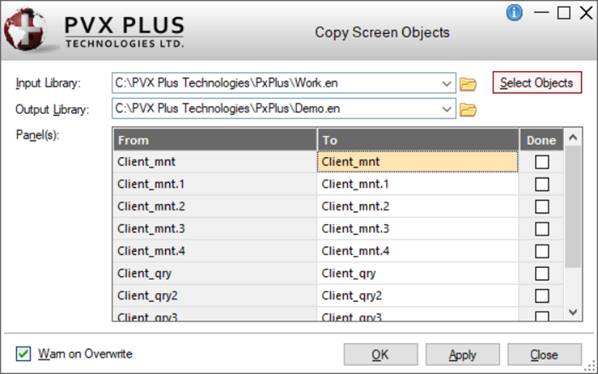
|
Copying Library Objects |
|
The Copy Screen Objects utility is used to copy selected objects within the same library or to a different library. Multiple copy operations using different source and destination libraries can be performed without exiting the utility. If a destination library does not exist, the utility will ask to create it.
This utility can also be used to change the way an object is displayed in the Object list in Library Object Selection by changing the case of the name.
(Letter case support for object names in the Object list was added in PxPlus 2023.)
(Support for object selection, multiple copy operations and output library creation was added in PxPlus 2021.)
In Library Object Selection, select the object(s) to copy in the Object list. Then, invoke this utility by using one of the following three methods:
• Click the Copy tool bar button.
• Select Options > Copy on the menu bar.
• Right click on selected objects in the Object list and choose Copy from the popup menu.
The objects pre-selected in the Object list are displayed in the Copy Screen Objects grid. This grid is used by the utility to determine which objects are to be copied. This list can be changed or additional objects can be selected by clicking the Select Objects button.
The Copy Screen Objects window consists of the following:
|
Input Library |
Identifies the source library for the copy operation. The currently selected library is loaded by default. This can be changed to any existing library by clicking the drop-down arrow to select from a list of (up to nine) previous selections, clicking the Query button or entering a library pathname. | ||||||||
|
Select Objects |
Button that invokes the Select Objects window. A grid displays a list of all the objects in the specified Input Library. This list is used to select the objects to include for the copy operation. Any objects that were pre-selected in the Object list in Library Object Selection are already highlighted. To select additional objects while keeping original selections highlighted, use Ctrl-Click. Left clicking on a row highlights that object and removes the highlighting from the original object selections. To restore the original selections, click the Reset button. If the Input Library is changed, the Select Objects window will be invoked automatically. To select multiple objects, use Shift-Click (consecutive selections) or Ctrl-Click (random selections). This window consists of the following:
(The Select Objects button was added in PxPlus 2021.) | ||||||||
|
Output Library |
Identifies the destination library for the copy operation. The currently selected library is loaded by default. This can be changed by clicking the drop-down arrow to select from a list of (up to nine) previous selections, clicking the Query button or entering a library pathname. If the specified Output Library does not exist, the utility will ask to create it. | ||||||||
|
Grid that is used to list the objects that have been selected to be copied, including objects that were pre-selected in the Object list in Library Object Selection.
| |||||||||
|
Warn on Overwrite |
Select this check box to request that the copy operation provide a warning when it is about to overwrite an object of the same name. | ||||||||
|
OK |
(Available when objects have been selected) Copies the selected objects and closes the Copy Screen Objects utility when the copy is completed. | ||||||||
|
Apply |
(Available when objects have been selected) Copies the selected objects and keeps the Copy Screen Objects utility open for any additional copy operations. | ||||||||
|
Close |
Exits the Copy Screen Objects utility. |