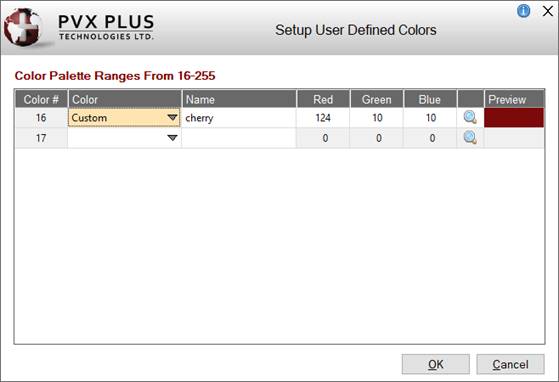
|
User Defined Colors |
|
The Setup User Defined Colors window in NOMADS is used to access a 255-color palette to establish customized colors for reuse throughout your applications. This allows you to easily apply a consistent set of colors to controls, panels and library defaults.
Colors are stored in the file providex.clr. If this file does not exist when the User Defined Colors option is selected, you will be prompted to create this file.
To invoke this window, use one of the following methods:
|
Location |
Method |
|
From the PxPlus IDE Main Launcher |
Expand the Graphical Application Builder (NOMADS) category. Then expand the Setup category and select User Defined Colors. |
|
From the NOMADS Session Manager |
From the Options menu, select User Defined Colours. |
This window consists of the following:
|
Color # |
Colors numbers start at 16. |
|
Color |
Click the drop down arrow to select from a list of 15 pre-set colors. Select Custom from the Color drop box to create a completely new color using RGB (Red, Green, Blue) values. |
|
Name |
You can assign a Name to a selected color. |
|
Red |
You can enter the RGB values directly or click the magnifying glass button to select from the Windows color palette. |
|
Preview |
Displays a sample of the color. |
|
OK |
Saves any changes and closes the Setup User Defined Colors window. |
|
Cancel |
Cancels any changes and closes the Setup User Defined Colors window. |