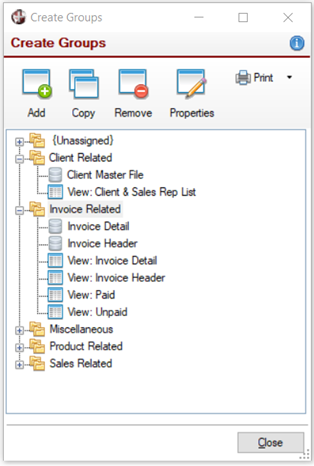
|
Create Groups |
|
The Create Groups window is used to add and maintain groups. A group is a way to organize and relate the data sources logically. Groupings should be based upon a user view of the data rather than on a physical or application view. Data sources and views may belong to one or more groups. For example, a Customer data source could belong to the Customer Info, Billing Info and Master Files groups.
To invoke this window, click the Groups toolbar button in Data Source Maintenance.
A tree view of defined groups, as well as the data sources and views in each group, is displayed.
This window consists of the following:
|
(Tree View List) |
Presents a hierarchical view of all defined groups, along with their related data sources and views. {Unassigned} is the default group for data sources and views that are not assigned to a group or are orphaned. It cannot be deleted. The default group name may be changed; however, it will always appear as the first group. Right click on a group name, data source or view to invoke a popup menu with related options. For example, right clicking on a group name provides options pertaining only to groups, while right clicking on a data source or view provides options pertaining only to data sources or views. | ||||||||||||||||
|
Invokes the Define a Group window for adding a new group. Also available from the popup menu when right clicking on a group name in the tree view.
| |||||||||||||||||
|
Copy |
Copies the selected group, data source or view. When prompted, enter the name of the group, data source or view to copy to. Also available from the popup menu when right clicking on an item in the tree view. | ||||||||||||||||
|
Remove |
Removes the selected group. If a data source or view within a group is selected, it will be removed from the group. Prior to deleting, a message will display. Also available from the popup menu when right clicking on an item in the tree view. | ||||||||||||||||
|
Properties |
Used to update the properties of a selected group, data source or view. Also available from the popup menu when right clicking on an item in the tree view. | ||||||||||||||||
|
|
Click the drop-down arrow for print options that are related to the current selection. If a group is selected, two options will display: Print Groups and Print Items in this Group. If a data source is selected, one option will display: Print Data Source Definition. If a view is selected, one option will display: Print View Definition. |