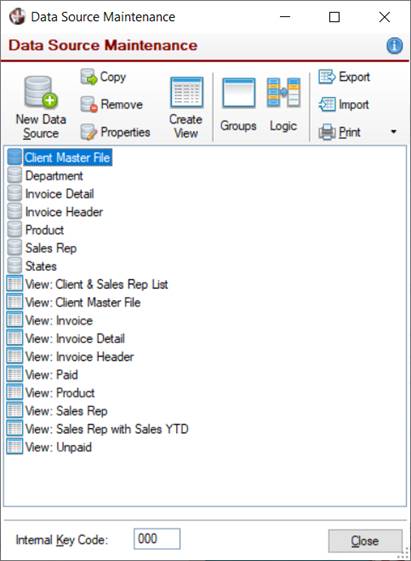
|
Data Source Maintenance |
|
Data Source Maintenance is used to create and maintain data source and view definitions.
It also provides options for the following functionality:
To invoke this window, use one of the following methods:
|
Location |
Method |
|
From the PxPlus IDE Main Launcher |
Expand the Views category and select Data Source Maintenance. |
|
From the NOMADS Session Manager |
From the menu bar, select Utilities > Views Data Source Definition. |
|
PxPlus statement |
CALL "*views/views;DataSource_Maintenance" |
|
PxPlus statement |
PROCESS "DS_Main","*views/views.en" |
|
From the PxPlus Command line |
Enter: DS |
Data Source Maintenance presents a list of data sources, followed by view definitions. Selecting a data source or view allows access to different maintenance functionality:
|
Data Sources |
Double clicking on a data source invokes the Data Source Definition Wizard for editing the properties for the selected data source. Right clicking on a data source displays a popup menu with the following options:
| ||||||||||||
|
Views |
Double clicking on a view invokes the Define a View window for editing the selected view. Right clicking on a view displays a popup menu with the following options:
|
The tool bar consists of the following options, some of which are also available on the popup menu when right clicking on a selected data source or view definition:
|
New Data Source |
Launches the Data Source Definition Wizard for creating a new data source definition. Also available from the popup menu when right clicking on a selected data source definition. (The Data Source Definition Wizard was added in PxPlus 2021.) |
|
Copy |
Copies the selected data source or view definition. When prompted, enter the name of the data source or view to copy to. Also available from the popup menu when right clicking on a selected data source or view definition. |
|
Remove |
Deletes the selected data source or view definition, as well as all group references to it. Prior to deleting, a message will display. Also available from the popup menu when right clicking on a selected data source or view definition. |
|
Properties |
Launches the Data Source Definition Wizard in "update" mode to allow the selected data source definition to be edited. The title bar at the top of the wizard panels indicates the name of the data source being updated. The Source Type and Primary Data Source fields (on the Step 1: Data Source panel) cannot be changed; however, the properties on the other wizard panels can be updated. Also available from the popup menu when right clicking on a selected data source or view definition. (The Data Source Definition Wizard was added in PxPlus 2021.) |
|
Create View |
Launches the Define a View window for creating a new view from the selected data source definition. Also available from the popup menu when right clicking on a selected data source definition. |
|
Groups |
Launches the Create Groups window for creating a new group, as well as copying, deleting or updating a selected group, data source or view definition. |
|
Logic |
Launches the Logic Procedures window for specifying the logic to be performed for the data source or view. |
|
Export |
Launches the Export (or Import) View and Data Source Definitions window for merging from one set of view definition files into another. |
|
|
Click the drop-down arrow for a list of options (depends on whether a data source or a view definition is selected): • When a data source is selected, options are Print Selected Data Source, Print All Data Sources, Print All. • When a view is selected, options are Print Selected View, Print All Views, Print All. Also available from the popup menu when right clicking on a selected data source or view definition. |
Data Source Maintenance includes a field for setting an Internal Key Code. This three-character code is used to create unique key values that differentiate components defined by the system designer from those defined by the end user.
The internal keys for views components consist of eight characters: the first three are derived from the Internal Key Code, and the last five are zero-padded sequential numeric values.
The Internal Key Code can also be set by loading the %VIEW_OWNER$ global variable. The default value is "000".
Data Source Definition Wizard
View Maintenance