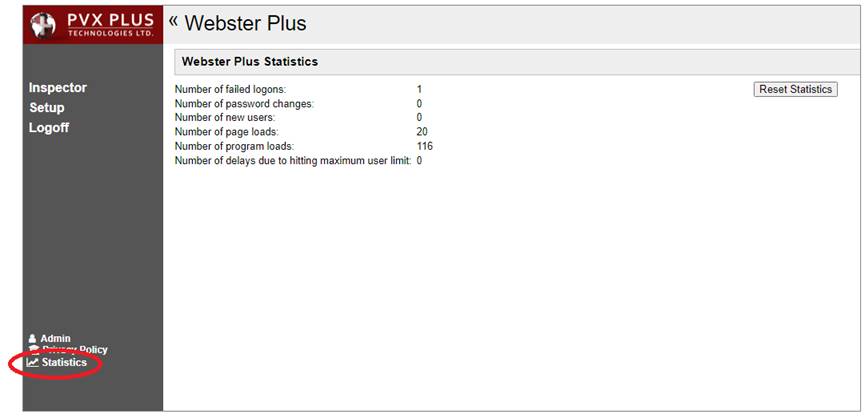
|
Statistics |
The Webster+ Statistics page displays various statistics to do with the running Webster+ server. The statistics are preserved during server shutdowns so statistics will represent the lifetime of the Webster+ server.
When the Webster+ security system is enabled, a Statistics option displays on the left side. Clicking this option brings up the Webster+ Statistics page. Only users who are part of the Admin group (System Administrators) are allowed to access this page.
(The Statistics option was added in PxPlus 2023.)
This window consists of the following:
|
Number of failed logons |
Tracks the number of failed user logons. Useful for determining whether unauthorized access to the Webster+ server is being attempted if this value suddenly rises. |
|
Number of password changes |
Tracks the number of user password changes. Useful for determining whether suspicious activity may be happening if this value suddenly rises. |
|
Number of new users |
Tracks the number of self-registered new users. Useful for determining whether suspicious activity may be happening if this value suddenly rises. |
|
Number of page loads |
Tracks how many page loads the Webster+ server has serviced. Useful for tracking usage of your Webster+ Web pages. |
|
Number of program loads |
Tracks how many program loads the Webster+ server has serviced. Useful for tracking usage of your Webster+ application. |
|
Number of delays due to hitting maximum user limit |
Tracks how many times the Webster+ server delayed a response because the maximum number of concurrent users has been reached. Useful for tracking if your server use is overloading your license. If this number is not very small, adding more users to the license is a good idea to avoid 10 second delays for users. |
|
Reset Statistics |
Button that is used to reset all the statistics to zero whenever it is selected. |
View Error Dump Files
If the Save error dumps check box is checked (on the Misc. tab of the Webster+ Setup) and error dumps have been saved to the data/dump directory (in the location where your Webster+ is installed), the Statistics page will also show the View Error Dump Files section:
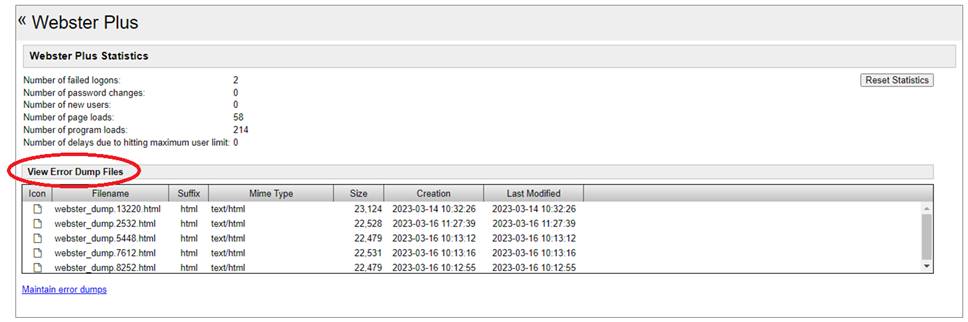
The View Error Dump Files section consists of the following:
|
(Dump Files List Box) |
Lists all the files in the data\dump directory. Clicking on a file in this list displays the contents of the dump file in a new tab. |
|
Maintain error dumps |
Click this hyperlink button to bring up the Webster+ Inspector with a list of the files in the data\dump directory. This allows users who are part of the Admin group (System Administrators) to view and maintain the dump files, such as delete older dump files. |
If an email address has been entered in the Error dump email notification option (on the Misc. tab of the Webster+ Setup), an email notification will be sent when an error dump occurs.