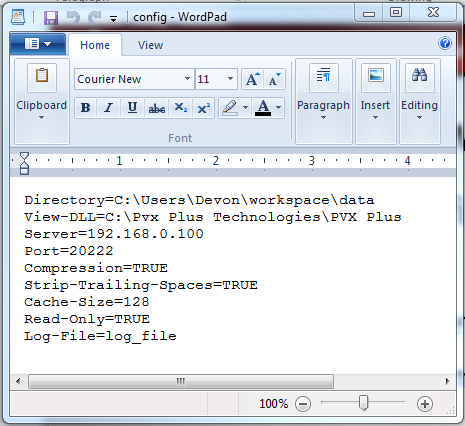The PxPlus SQL Command Line Client connects to local or remote PxPlus data and executes SQL commands. This tool is built on top of the PxPlus SQL ODBC Driver; therefore, it supports the same SQL Syntax and Scalar Functions as the PxPlus SQL ODBC Driver. It is based off the PxPlus SQL ODBC Driver and therefore can connect using a DSN defined for the PxPlus SQL ODBC Driver (see Configuration Procedures), or it can connect using a connection string used by the PxPlus SQL ODBC Driver (see Connection String Keywords).
By providing a command line client that can access PxPlus data, users now have a fast and simple way to query, update and write PxPlus data. This also makes it a great tool to test PxPlus data, the PxPlus SQL ODBC Driver, and connection settings. In addition, the SQL Command Line Client can be executed from Web pages, scripts and applications, providing new ways to use your PxPlus data.
A Windows version and a UNIX/Linux version of the PxPlus SQL Command Line Client are available. The SQL Client gets installed with the PxPlus SQL ODBC Driver (version 10 or higher).
|
-d path
--directory path |
Path of the data dictionary file (DDF), which is the relative starting point for all embedded file references. See
PxPlus Data Dictionary.
This should only be set if not connecting to PxPlus SQL Server; i.e. -s address is not set (see
Options).
The path should not include the data dictionary file name.
Example:
If the DDF is located at C:\myapp\data\providex.ddf, then set -d C:\myapp\data. |
|
-i path
--ini-file path |
Path and file name of the INI file used to define the data dictionary manually for files that cannot be handled by the PxPlus embedded data dictionary. See
INI Definition.
This should only be set if not connecting to PxPlus SQL Server; i.e. -s address is not set (see
Options).
The path must include the INI file name.
Example:
If the INI is located at C:\myapp\data\mydict.ini, then set -i C:/myapp/data/mydict.ini. |
|
--catalog name |
Name of catalog. A catalog defines a remote data dictionary and/or INI file and optionally a prefix.
This must be set if connecting to PxPlus SQL Server; i.e. -s address is set (see
Options).
(added in PxPlus 2018) |
|
-f path
--config-file path |
Path and file name of the config file. Note:
If other options are specified, they override configuration in the config file. The config file is an INI style file, which accepts parameters that are the same as the long form pxpsql parameters.
Example:
This is an example config file:
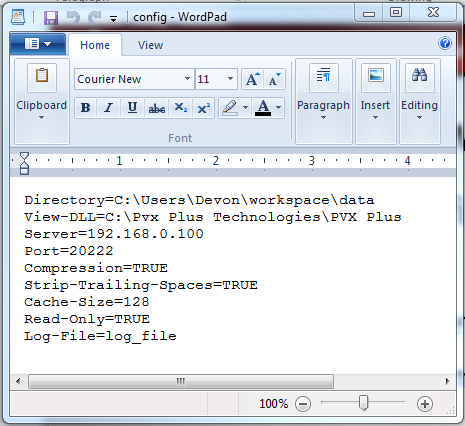 |
|
-c conn_str
--connection-string conn_str |
Specify the connection string directly. This ignores other Connection Info parameters. See
Connection String Keywords. |
|
-v path
--view-dll path |
Path and file name of the PxPlus DLL/SO file. This is required to use the
Views System. |
|
-x path
--prefix path |
Search paths to be inserted in front of all relative file references. Use , (comma) to separate multiple prefixes. |
|
-s address
--server address |
Network name or IP address required for connecting to the PxPlus SQL Server. See
PxPlus SQL Server. |
|
-p port
--port port |
TCP/IP Port required for connecting to the PxPlus SQL Server. See
PxPlus SQL Server. |
|
--ssl |
Enable SSL encrypted TCP/IP communication.
(SSL support was added in version 8.00.0000/PxPlus 2024.) |
|
-z
--compression |
Enable ZLib compression to minimize network traffic between the client and the server. |
|
-j name
--company name |
Value to replace occurrences of %%C$ in a definition pathname. |
|
-u name
--user name |
Value to replace occurrences of %%U$ in a definition pathname. |
|
-w password
--password password |
Password value. Used in conjunction with a Sage MAS 90 or Sage MAS 200 system only. |
|
-o ID
--session-id ID |
Value to replace occurrences of %%S$ in a definition pathname. |
|
-r
--dirty-read |
Enable dirty read mode, which causes normal file consistency checks to be skipped. |
|
-e
--enforce-double |
Enable treating numeric data as doubles. |
|
-b
--burst-mode |
Enable burst mode, which reduces the number of times a file is locked by holding the lock for either 50 operations or 3/10 of a second, whichever comes first. |
|
-n
--null-date |
Enable suppression of invalid date error. |
|
-k
--key-restrict |
Enable key restrict mode. This option allows the Driver to be used with applications that do not support keys or supports keys with limitations. |
|
-t
--strip-trailing-spaces |
Enable strip trailing spaces from key values when joining multiple tables. |
|
-q
--silent |
Enable suppression of most messages. |
|
-a size
--cache-size size |
Amount of memory in MB used for local storage of intermediate results. |
|
-l path
--log-file path |
Output debugging information to a specified log file. |
|
-y
--read-only |
Disable write access for this SQL command. |
|
--legacy-null |
Enable legacy NULL mode where empty strings are treated as nulls.
(Added in PxPlus 2017) |
|
-g separator
--separator separator |
Set separator string used to update query results. Default value is "|". |
|
-m
--html |
HTML output mode. In this mode, query results are outputted as HTML table data. |
|
--column-names |
Include a header row with column names in the output.
(Added in PxPlus 2016) |
|
--version |
Output the version number.
(Added in PxPlus 2016) |