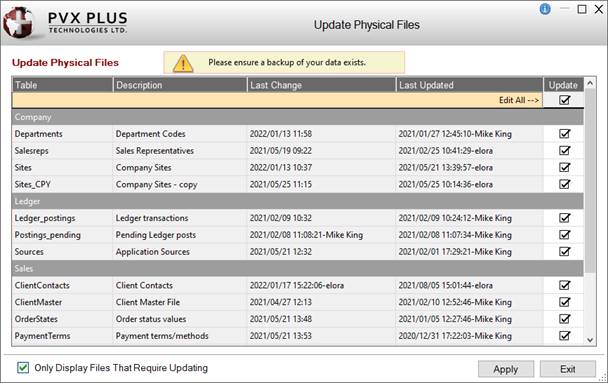
|
Update Physical Files |
The Update Physical Files utility is used to update/create physical files for multiple selected native (PxPlus) files.
(The Update Physical Files utility was added in PxPlus 2023.)
This utility, which is similar to the Update File utility, is used to update multiple selected files that require an update; for example, when keys, data elements or other information has been modified. For each file, the utility compares the Last Change date with the Last Updated date to determine if an update is necessary. It lists and flags all the files that require updating.
For files that require a data conversion, this utility will automatically Convert existing data for each selected file. See Update Options. However, unlike the Update File utility, there is no option to back up your original files prior to updating. Therefore, making a backup of your files before running this utility is strongly recommended.
Files with no keys defined or no physical file, database prefix files and link files cannot be updated. To see these files in the grid, uncheck the Only Display Files That Require Updating check box.
To invoke this utility, use one of the following methods:
|
Location |
Method |
|
Click the Update Files tool bar button. | |
|
From Bulk Edit Data Elements utility |
Click the Update Physical Files button. |
The Update Physical Files window is displayed:
This window consists of the following:
|
(Tables Grid) |
Grid that lists the tables in the PxPlus data dictionary. The grid contents are based on the Only Display Files That Require Updating check box.
| ||||||||||||
|
When selected (default), only files that require updating are listed in the grid. If not selected, all files will be listed. If there are any files that do not require an update or cannot be updated (i.e. files with no keys defined or no physical file, database prefix files and database link files), a short explanation will display. | |||||||||||||
|
Apply |
Updates the physical files and PxPlus data dictionary files for tables with the Update check box selected. | ||||||||||||
|
Exit |
Closes the Update Physical Files utility. |