
Data Mirroring Configuration (No Processes Set Up)
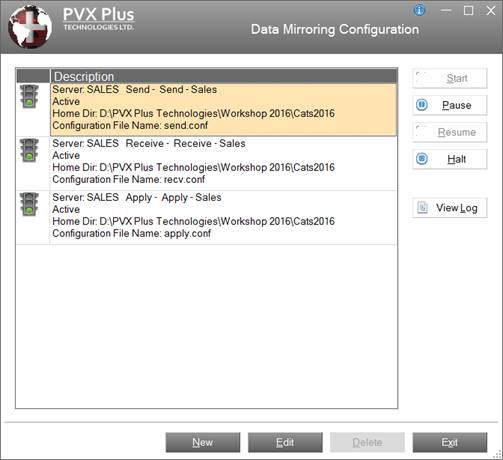
Data Mirroring Configuration (Processes Set Up and Active)
|
Data Mirroring Configuration |
Data Mirroring Configuration simplifies the setup and maintenance of the Data Mirroring system by providing an interface for configuring the Send, Receive and Apply processes, monitoring the activity for each process at a glance and viewing a detailed activity log.
(Data Mirroring Configuration was added in PxPlus 2017.)
To invoke Data Mirroring Configuration, use one of the following methods:
|
Location |
Method |
|
From the PxPlus IDE Main Launcher |
Expand the Data Management category and select Data Mirroring Configuration. |
|
From the PxPlus Command line |
Enter: DM (The Command line method of invoking Data Mirroring Configuration was added in PxPlus 2018.) |
The screen shot on the left is displayed initially when no processes have been set up. The screen shot on the right is an example showing the Send, Receive and Apply processes already set up and active.
|
|
|
|
This interface consists of the following:
|
(Status Bitmap) |
Indicates the status of the process. Possible statuses are:
Left or right clicking on the bitmap displays a popup menu with selections for Start Process, Pause Process, Resume Process and Halt Process, which are the same as selecting the Start, Pause, Resume and Halt buttons beside the grid. (Left clicking to display popup menu was added in PxPlus 2017 Update 0002.) | ||||||||||||
|
Description |
Displays four lines of information about the process:
Double click on the description to launch the Data Mirroring Configuration - Edit Process interface for the selected process. Note: | ||||||||||||
|
| |||||||||||||
|
The buttons beside the grid (explained below) are used to change the status of a selected process. They are enabled/disabled depending on the current status of the selected process. Note: | |||||||||||||
|
Start |
Starts the process as a minimized, spawned PxPlus task. This button will be enabled if an existing process with a Stopped status is selected. | ||||||||||||
|
Pause |
Pauses the process. This button will be enabled if an existing process with an Active status is selected. | ||||||||||||
|
Resume |
Continues the process. This button will be enabled if an existing process with a Paused status is selected. | ||||||||||||
|
Halt |
Stops the process and removes the minimized, spawned PxPlus task. This button will be enabled if an existing process with either a Connecting or Active status is selected. | ||||||||||||
|
Displays a separate panel with the log file pathname and contents. This button will be enabled if a log file exists for the selected process. Note: | |||||||||||||
|
| |||||||||||||
|
New |
Launches the Data Mirroring Configuration - New Process interface for creating a new process. | ||||||||||||
|
Edit |
Launches the Data Mirroring Configuration - Edit Process interface for editing the selected process. | ||||||||||||
|
Delete |
Launches the Confirm Deletion dialog for confirming the deletion of the selected process. Select the Include Configuration/Log files check box on this dialog to delete the associated Configuration and Log files for the selected process. By default, this check box is not selected. | ||||||||||||
|
Exit |
Closes the Data Mirroring Configuration interface. | ||||||||||||
Right clicking on a process in the grid displays a popup menu with selections for Start Process, Pause Process, Resume Process and Halt Process. These are the same as selecting the Start, Pause, Resume and Halt buttons beside the grid or using the popup menu when you left or right click on the Status Bitmap.
The Data Mirroring Configuration - New Process interface is used to create a new process, It is invoked by selecting the New button on the main Data Mirroring Configuration interface.
This interface consists of the following:
|
Mirror ID |
An ID used to identify the process. Maximum length is 20 characters. Helpful Tip: |
|
Process Type |
(Available when Mirror ID is entered) Type of process. Drop box selections are Send, Receive, Apply. |
|
Description |
(Available when Mirror ID and Process Type are entered) An optional description that is used to identify the process. Maximum length is 30 characters. After the new process is written, this description can be modified, if needed. |
|
Home Directory |
(Available when Mirror ID and Process Type are entered) Working directory for launching the process. Enter the full pathname or click the Query button to specify the directory. When defining a new process, this defaults to the current working directory. |
|
Configuration File Name |
(Available when Mirror ID and Process Type are entered) Name of the text configuration file to be associated with the process. Defaults to send.conf, recv.conf or apply.conf, depending on the Process Type selected. This field cannot be left blank. When you enter a file name and click the Write button or the Edit Configuration button (described below), a message asks if you want to copy from the standard configuration file (for the selected Process Type). Note: |
|
This button next to Configuration File Name is used to edit the configuration file parameters for the process. See Edit Configuration below. | |
|
View Log |
Displays a separate panel with the log file pathname and contents. This button is enabled if a log file exists for the selected process. |
|
Write |
Writes the process record. If a non-existent Configuration File Name has been entered, a message asks if you want to copy from the standard configuration file (for the selected Process Type). See Configuration File Name above. |
|
Clear |
Clears the process record. |
|
Exit |
Closes the interface without saving the process record. |
The Data Mirroring Configuration – Edit Process interface is used to edit an existing process and is invoked by clicking the Edit button on the main Data Mirroring Configuration interface.
The Data Mirroring Configuration – Edit Process interface is displayed. This interface is similar to the Data Mirroring Configuration - New Process interface with a few exceptions: Mirror ID, Process Type and Clear are disabled, and a View Log button, similar to the one found on the main Data Mirroring Configuration interface, is displayed. The current status (i.e. Stopped) is indicated in red text next to the Process Type.
Click the Edit Configuration button next to Configuration File Name to invoke the Edit Configuration interface that is used to view and edit the configuration file parameters associated with a process. These parameters are stored in a text configuration file (send.conf, recv.conf or apply.conf), depending on the Process Type.
Below is the Edit Configuration interface for a Send process. The Receive and Apply processes have their own Edit Configuration interfaces. The configuration file parameters associated with the Send, Receive and Apply processes are explained in the tables below.
This file (default is send.conf) contains the configuration parameters for the journal transmission program *plus/jrnl/send. This program monitors journal files for updates and sends a series of journal files to another system.
|
Parameter |
Variable |
Description |
|
General Information |
|
|
|
Directory to Hold Journal Files |
DIR |
The DIR value can be defined to override the directory in which the journal files to send can be found. This directory will also be used to hold the log and other related files. |
|
Log File Name for Error Messages |
LOGFILE |
The LOGFILE value defines the pathname for the log file that will receive any error messages. The default value is "send.log". |
|
ID to Uniquely Identify Control Files |
FILEID |
The FILEID value can be used to uniquely identify control files (error log, etc.) used by this sending process. The default value is "send", thus the default error log will be "send.log". |
|
Compress Data Being Sent |
COMPRESS_DATA |
The COMPRESS_DATA value can be used to indicate that the data being sent is to be compressed. It must be set the same at both ends (sender and receiver). By default, this check box is set to YES. |
|
Connection Information | ||
|
IP Address / Name of Target System |
TCPADDR |
The TCPADDR value defines the IP address and/or name to the target system. |
|
Port |
TCPPORT |
The Port to use is defined by the TCPPORT value. The default value is 4913. See the socket parameter in [TCP] Transmission Control Protocol. Note: |
|
TCP Options |
TCPOPTIONS |
Any additional PxPlus TCP options can be provided in TCPOPTIONS. |
|
Password |
PASSWD |
The PASSWD value is used to secure the handshake. Both a sender and receiver must have the same PASSWD value. Using the PASSWD helps eliminate spoofing of the connection. |
|
Seconds Before Checking for New Data |
IDLE_WAIT |
The IDLE_WAIT defines how long (in seconds) that the system will sleep between checking the journal files to see if more data is ready to be sent. The default value is 5. |
|
Seconds Before Re-connect Attempt |
RECONNECT_TIME |
The RECONNECT_TIME defines the time (in seconds) that the system will wait before attempting to reconnect to the target system should an error occur and the connection gets dropped. The default value is 30. |
|
Seconds Before Checking Connection is Active |
CHECK_TIME |
The CHECK_TIME defines how often (in seconds) that the system will forcibly send a message to the target system to check that the connection is still alive. The default value is 30. The check request will only be sent out if no other activity occurs. |
|
Seconds Before Considering Response Lost |
RECV_TIME |
The RECV_TIME defines how long (in seconds) that the system will wait for a response from the target system before considering the message lost. The default value is 10. |
|
Notification Information | ||
|
Email Address for Error Reporting |
MAILTO |
Whenever a serious error occurs, the system can automatically send an email to the email address specified in MAILTO. Note:
|
|
SMTP Server |
SMTP |
The error email message uses the SMTP server defined in SMTP. Note: |
|
Email From Address |
MAILFROM |
The From address for the error email message can be set using the MAILFROM parameter. |
|
| ||
|
View File |
Button that is used to view the configuration parameters for the associated process. Note: | |
|
Save |
Saves changes and closes the Edit Configuration interface. | |
|
Cancel |
Closes the Edit Configuration interface without saving any changes. | |
This file (default = recv.conf) contains the configuration parameters for the journal transmission program *plus/jrnl/recv. This program receives the journal files sent by *plus/jrnl/send and replicates the journals on a new system.
|
Parameter |
Variable |
Description |
|
General Information |
|
|
|
Directory to Hold Journal Files |
DIR |
The DIR value can be defined to override the directory in which the journal files will be created. This directory will also be used to hold the log and other related files. |
|
Log File Name for Error Messages |
LOGFILE |
The LOGFILE value defines the pathname for the log file that will receive any error messages. The default value is "recv.log". |
|
Compress Data Being Sent |
COMPRESS_DATA |
The COMPRESS_DATA value can be used to indicate that the data being received has been compressed. It must be set the same at both ends (sender and receiver). By default, this check box is set to YES. |
|
Connection Information | ||
|
Port |
TCPPORT |
The Port to use is defined by the TCPPORT value. The default value is 4913. See the socket parameter in [TCP] Transmission Control Protocol. Note: |
|
TCP Options |
TCPOPTIONS |
Any additional PxPlus TCP options can be provided in TCPOPTIONS. See the tcp_opts parameter in [TCP] Transmission Control Protocol. |
|
Password |
PASSWD |
The PASSWD value is used to secure the handshake. Both a sender and receiver must have the same PASSWD value. Using the PASSWD helps eliminate spoofing of the connection. |
|
Seconds Before Checking for New Data |
IDLE_WAIT |
The IDLE_WAIT defines how long (in seconds) that the system will sleep between checking the .stop / .pause files and awaiting connection/data. The default value is 5. |
|
Seconds Before Considering Response Lost |
RECV_TIME |
The RECV_TIME defines how long (in seconds) that the system will wait for a response from the target system before considering the message lost. The default value is 10. |
|
Notification Information | ||
|
Email Address for Error Reporting |
MAILTO |
Whenever a serious error occurs, the system can automatically send an email to the email address specified in MAILTO. Note:
|
|
SMTP Server |
SMTP |
The error email message uses the SMTP server defined in SMTP. Note: |
|
Email From Address |
MAILFROM |
The From address for the error email message can be set using the MAILFROM parameter. |
|
| ||
|
View File |
Button that is used to view the configuration parameters for the associated process. Note: | |
|
Save |
Saves changes and closes the Edit Configuration interface. | |
|
Cancel |
Closes the Edit Configuration interface without saving any changes. | |
This file (default = apply.conf) contains the configuration parameters for the journal application program *plus/jrnl/apply. This program applies the changes recorded in a series of journal files onto the files on the target system/directory.
|
Parameter |
Variable |
Description | ||||||||||
|
General Information |
|
| ||||||||||
|
Directory to Hold Journal Files |
DIR |
The DIR value can be defined to override the directory in which the journal files are found. This directory will also be used to hold the log and other related files. | ||||||||||
|
Log File Name for Error Messages |
LOGFILE |
The LOGFILE value defines the pathname for the log file that will receive any error messages. The default value is "apply.log". | ||||||||||
|
Connection Information | ||||||||||||
|
Seconds Before Checking for New Data |
IDLE_WAIT |
The IDLE_WAIT defines how long (in seconds) that the system will sleep between checking the journal files to see if more data is ready to be applied. The default value is 5. | ||||||||||
|
Target Output Directory |
OUTPUT_DIR |
The OUTPUT_DIR value defines the target output directory. If not specified, the current working directory will be used. | ||||||||||
|
Prefix |
PREFIX |
The PREFIX value can be used to define a standard PxPlus prefix value to be applied to the output. | ||||||||||
|
PxPlus Prefix File |
PREFIX_FILE |
The PREFIX_FILE value can be used to define a PxPlus prefix file to be used when looking up the actual pathnames for the files. | ||||||||||
|
Program for User Journal Messages |
USERJRNL |
The USERJRNL directive defines the name of the program to call to process any user defined journal messages. This program will be passed the contents of the string from a SYSTEM_JRNL WRITE <string> directive. | ||||||||||
|
Redirect Options |
REDIRECT |
The REDIRECT option (there may be multiple) allows you to define a mask and replacement target file name. The mask and replacement name must be separated by a comma. If the replacement name is - (dash), then the output is discarded. In addition, in the file name, %0, %1, %2, ... will be changed with the full mask or segments. Examples: | ||||||||||
|
Program Option (mask,file) |
PROGRAM |
The PROGRAM option provides a file name mask, which, if matched, will cause the system to send the data to a program. This program will be passed the following values:
| ||||||||||
|
Notification Information | ||||||||||||
|
Email Address for Error Reporting |
MAILTO |
Whenever a serious error occurs, the system can automatically send an email to the email address specified in MAILTO. Note:
| ||||||||||
|
SMTP Server |
SMTP |
The error email message uses the SMTP server defined in SMTP. Note: | ||||||||||
|
Email From Address |
MAILFROM |
The From address for the error email message can be set using the MAILFROM parameter. | ||||||||||
|
| ||||||||||||
|
View File |
Button that is used to view the configuration parameters for the associated process. Note: | |||||||||||
|
Save |
Saves changes and closes the Edit Configuration interface. | |||||||||||
|
Cancel |
Closes the Edit Configuration interface without saving any changes. | |||||||||||