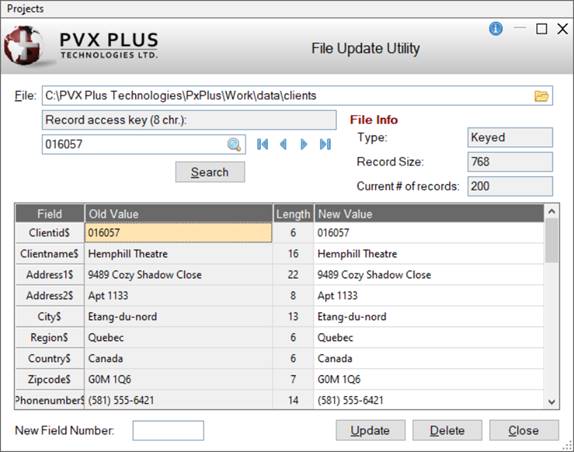
|
File Update Utility |
The File Update Utility is used to view, modify and update the records within a selected data file, one record at a time. You can also view other details such as file type, record size, current number of records and field information.
The Search button invokes a concurrent Search window for defining filter criteria to search the records in a Keyed data file. The Customize button in the Search window launches a window for selecting which columns to display in the Search list box.
See File View Utility.
(The Search button was added in PxPlus 2023 Update 1.)
(The Customize button was added in PxPlus 2024.)
To invoke this utility, use one of the following methods:
|
Location |
Method |
|
From the PxPlus IDE Main Launcher |
Expand the Data Management category and select File Update Utility. Specify the file to update using the displayed browse window. |
|
From System Utilities |
In System Utilities, select the file from the list of files displayed for the current working directory or click the Directory Browse button to specify a different pathname. Click the File Update tool bar button. |
|
From the PxPlus Command line |
Enter fm and then specify the file to update using the displayed browse window. |
The File Update Utility displays the details for the selected file. A grid displays the field names, field lengths, and old/new data values for each record. Use the browse buttons to scroll through the records in the file.
The data for a field can be modified by entering the new value in the New Value column. After saving/updating the file, the Old Value and New Value columns reflect the saved changes the next time you select this file.
This window consists of the following:
|
File |
Full pathname of the selected file. Click the file Query button for a list of files in the specified directory. Note: |
|
(Key Value) |
Displays the primary key value of the current record, if available. Click the Query button for a list of records in the selected file or use the Browse buttons to locate a record. If a query is not available for the file, a message will display. (The Query button was added in PxPlus 2021.) |
|
Button that invokes a concurrent Search window for defining filter criteria to search the records in the selected data file. See File View Utility. (The Search button was added in PxPlus 2023 Update 1.) | |
|
Type |
|
|
Record Size |
Maximum size (in bytes) of the data portion of the record. |
|
Current # of records |
Number of total records in the selected file. |
|
(Grid) |
Displays the field names, field lengths, and old/new data values for each record in the selected file. |
|
New Field Number |
Adds a new field number as a new row to the bottom of the grid for the current record only. Note: |
|
Update |
Saves/updates the selected file with any changes. A message confirms that the record has been updated. If the current record is changed, attempting to close the utility or use the Browse buttons without selecting the Update button will display a message to save the record. |
|
Delete |
Deletes the current record for the selected file. Prior to deleting the record, a message displays. |
|
Close |
Exits the File Update Utility. |