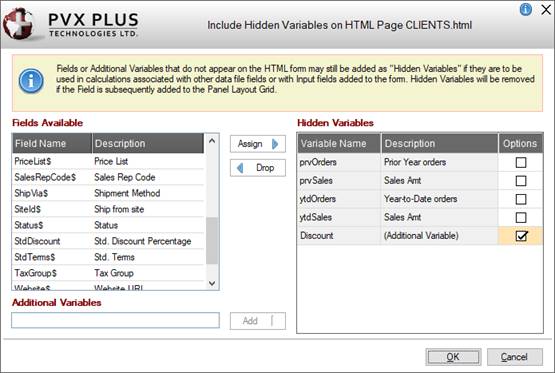
|
Hidden Variables |
Data dictionary fields and/or additional variables that do not appear on the panel Layout Grid may be added as hidden variables for use in HTML Calculations associated with other data dictionary fields or with Input Fields added to the panel Layout Grid.
To define hidden variables, click the Hidden Variables button (located below the Select All and Reset buttons). This button is available only when the HTML Page check box (in Step 1: Definition) is selected for Form Type.
(The Hidden Variables button was added in PxPlus 2022.)
The Hidden Variables button launches the Include Hidden Fields on HTML Page window:
This window consists of the following:
|
Fields Available |
Lists the data dictionary fields that have not been added to the panel Layout Grid and may be optionally added as hidden variables. Adding a data dictionary field to the panel Layout Grid automatically removes it from the Fields Available list. | ||||||||||||||
|
Hidden Variables |
Lists the data dictionary fields and/or additional variables that have been added as hidden variables. Adding a data dictionary field to the panel Layout Grid automatically removes it from the Hidden Variables list. | ||||||||||||||
|
Clicking the Options check box beside a hidden variable invokes the Hidden Variable Options window. This window is used for entering (or editing) an initial value for a hidden variable that is not a data dictionary field or for entering an HTML calculation. A check mark in the Options check box indicates that options have been entered. This window consists of the following:
(The Options check box column was added in PxPlus 2023.) | |||||||||||||||
|
Assign |
The data dictionary fields selected in the Fields Available list are added to the Hidden Variables list. Double clicking on a single field also adds it to the list. Multiple fields can be selected by using Shift-Click (consecutive selections) or Ctrl-Click (random selections). | ||||||||||||||
|
Drop |
The data dictionary field(s) selected in the Hidden Variables list are removed from this list and returned to the Fields Available list. Any additional variables that are selected are deleted. Double clicking on a single field also removes it from the list. Multiple fields can be selected by using Shift-Click (consecutive selections) or Ctrl-Click (random selections). | ||||||||||||||
|
Additional Variables |
Enter the name of an additional variable to be added as a hidden variable. Multiple additional variables can be added, one variable at a time. The additional variable(s) must be used in the associated HTML program. | ||||||||||||||
|
Add |
Adds the additional variable to the Hidden Variables list. | ||||||||||||||
|
OK |
Saves any changes and closes the Include Hidden Fields on HTML Page window. | ||||||||||||||
|
Cancel |
Closes the Include Hidden Fields on HTML Page window without saving changes. |
When hidden variables are added, the Hidden Variables button displays a check mark. Any data dictionary fields that are added as hidden variables are shown in light gray text in the Fields list box as a visual cue only.
(The gray text display to indicate hidden variables was added in PxPlus 2023.)