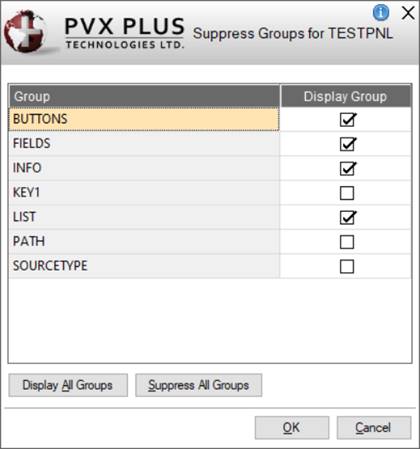
|
Suppress Groups |
A group is a name defined in NOMADS to which one or multiple panel controls can be assigned for showing/hiding, disabling/enabling and locking/unlocking them collectively based on specified conditions. See Group Assignment (Panel Level).
The Suppress Groups utility is used for choosing which group(s) of controls to display or temporarily suppress from displaying on the current panel in the NOMADS Panel Designer. This is particularly useful when working on a panel with overlapping controls, as suppressing a group makes it easier to access and edit other controls.
Groups can be displayed or suppressed as needed during the design session. Each time a new design session is started, the selections in the Suppress Groups utility are automatically reset to display all groups.
(The Suppress Groups utility was added in PxPlus 2021.)
The Suppress Groups utility is invoked from all three versions of the NOMADS Panel Designer (see NOMADS+ Toolbar, Folder Style or Property Sheets) by using any of the methods below.
If no groups have been previously defined for the current panel, a message will display.
|
Panel Designer |
|
|
NOMADS+ Toolbar |
Select Utilities > Suppress Groups from the menu bar. OR Click the text portion of the Suppress Groups button located beside the Help button (top right corner). |
|
Folder Style |
Select Utilities > Suppress Groups from the menu bar. OR Click the text portion of the Suppress Grps button located in the Controls toolbox.
|
The Suppress Groups window consists of the following:
|
(Groups Grid) |
Lists the names of all the existing groups defined for the current panel. To define a group, see Group Assignment (Panel Level).
| ||||
|
Display All Groups |
Button that is used to set all the Display Group check boxes to On to display all groups on the current panel. Note: | ||||
|
Suppress All Groups |
Button that is used to set all the Display Group check boxes to Off to suppress all groups on the current panel. | ||||
|
OK |
Saves any changes and closes the Suppress Groups utility, returning to the current panel. | ||||
|
Cancel |
Closes the Suppress Groups utility and returns to the current panel without saving changes. |
After selecting which group(s) to suppress, the design panel redisplays without showing the controls in the suppressed group(s).
NOMADS+ Toolbar
Panel controls that are associated with a suppressed group are listed in the Controls grid with a red * (asterisk) in the row header column. The entire row is also disabled, which indicates that the control is not accessible. The words "All Groups Not Displayed" (white characters on a dark red background) displays in the bottom right corner.
Folder Style and Property Sheets
Panel controls that are associated with a suppressed group are listed in the Controls drop box in the top toolbar. When selected from the drop box, a message displays to indicate that the control is currently not displayed. The words "All Groups Not Displayed" (white characters on a dark red background) displays in the bottom right corner.