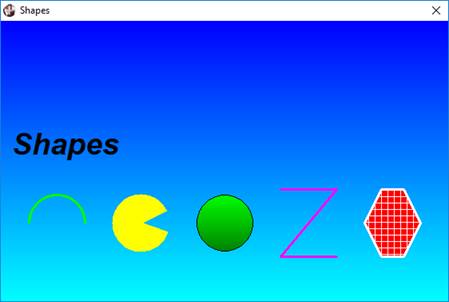
|
Shapes |
|
The graphical shapes that are available to PxPlus include the Arc, Pie, Circle, Line, Rectangle and Polygon. All of these shapes use the current attributes for the 'PEN' and 'FILL' mnemonics to determine their outline and fill characteristics.
'PEN'(style,width,colour)
Defines the pen style to outline subsequently drawn shapes. Styles include:
0 - No pen
1 - Solid pen
2 - Dashed line
3 - Dotted line
4 - Dash-dot
5 - Dash-dot-dot
Width is in graphical units. Colour can be a colour code (0 - 15) or the name of one of the PxPlus standard colours, the name of a user-defined colour, or an RGB setting (RGB: n n n). PxPlus colour codes/names are as follows:
|
|
For syntax details, see 'PEN' mnemonic.
Example:
PRINT 'PEN'(1,10,6),
PRINT 'PEN'(1,1,"RGB: 192,192,192"),
PRINT 'PEN'(0,3,"Light Red"),
'FILL'(pattern, colour1 [,colour2])
Defines the fill pattern to be used with subsequently drawn shapes. Two types of fill patterns are available: Standard and Gradient.
Standard patterns include:
0 - No fill
1 - Solid fill
2 - Horizontal lines
3 - Vertical lines
4 - Crossed lines
5 - Diagonal bottom left to top right
6 - Diagonal top left to bottom right
7 - Diagonal crossed lines
Patterns 4 and 7 require two colours to be specified, the first for the lines and the second for the background.
Gradient patterns include:
2 - Top to bottom
3 - Left to right
5 - Top left to bottom right
6 - Bottom left to top right
Two colours must be specified for a gradient pattern, with the direction being derived from the code. Colours can be a colour code (0-15) or the name of one of the PxPlus standard colours (see 'PEN' above), the name of a user-defined colour, or an RGB setting (RGB: n n n). If a second colour is specified, then both colours must be specified using the same format.
For syntax details, see 'FILL' mnemonic.
Example:
PRINT 'FILL'(1,"RGB: 192,192,192"),
PRINT 'FILL'(0,"Light Red"),
PRINT 'FILL'(3,"UserColour32","UserColour51"),
'ARC'(x,y,radius,aspect,angle_1,angle_2)
Draws an arc centred at the given x and y graphical coordinates with the specified radius (also in graphical units) that extends from starting angle_1 to angle_2. If an aspect ratio other than 1 is specified, then the arc is tilted into an elliptical shape. Since an arc is not a closed figure, fill patterns do not apply.
For syntax details, see 'ARC' mnemonic.
Example:
PRINT 'PEN'(1,2,1),'ARC'(400,200,100,1,0,120),
'PIE'(x,y,radius,aspect,angle_1,angle_2)
Draws a pie slice centred at the given x and y graphical coordinates with the specified radius (also in graphical units) that extends from starting angle_1 to angle_1. If an aspect ratio other than 1 is specified, then the pie is tilted into an elliptical shape.
For syntax details, see 'PIE' mnemonic.
Example:
PRINT 'PEN'(0,0,0),'FILL'(1,3),'PIE'(400,200,100,1,45,0),
'CIRCLE'(x,y,radius,aspect)
Draws a circle centred at the given x and y graphical coordinates with the specified radius (also in graphical units). If an aspect ratio other than 1 is used, then the circle is tilted into an elliptical shape.
For syntax details, see 'CIRCLE' mnemonic.
Example:
PRINT 'PEN'(1,3,1),'FILL'(2,6),'CIRCLE'(224,450,90),
'LINE'(x1,y1,x2,y2 [,x,y …])
Draws a line (or lines) joining the sequential pairs of x and y graphical coordinates. Fill patterns do not apply to lines.
For syntax details, see 'LINE' mnemonic.
Example:
PRINT 'PEN'(1,3,1),'LINE'(0,@y(5),@x(80),@y(5)),
'POLYGON'(x,y,x,y,x,y …)
Draws a polygon by joining the sets of x/y graphical coordinates.
For syntax details, see 'POLYGON' mnemonic.
Example:
PRINT 'PEN'(1,3,8),'FILL'(2,6),
PRINT 'POLYGON'(224,450,100,100,400,200,390,390),
This example creates an irregular four-sided figure by setting the coordinates for the four corners.
'RECTANGLE'(x1,y1,x2,y2, [radius])
Draws a rectangle defined by two sets of x/y graphical coordinates. An optional radius may be specified as a rounding factor for the corners.
For syntax details, see 'RECTANGLE' mnemonic.
Example:
PRINT 'PEN'(1,3,8),'FILL'(4,6,8),
PRINT 'RECTANGLE'(100,100,400,600),
PRINT 'RECTANGLE'(700,100,820,220,30),
This simple code illustrates the variety of graphical user interface Display Objects.
PRINT 'DIALOGUE'(0,0,80,25,"Shapes"),'SR','CS',
panelWidth=@X(MXC(0)+1)
panelHeight=@Y(MXL(0)+1)
PRINT 'PEN'(0,0,0),'FILL'(2,4,6),
PRINT 'RECTANGLE'(0,@Y(0),panelWidth,panelHeight),
PRINT 'FONT'("Arial",3,"BI"),
PRINT 'TEXT'(@X(2),@Y(9.5),"Shapes"),
PRINT 'PEN'(1,3,2),
PRINT 'ARC'(@X(10),@Y(18),@X(5),1,0,180),
PRINT 'PEN'(1,2,3),'FILL'(1,3),
PRINT 'PIE'(@X(25),@Y(18),@X(5),1,25,340),
PRINT 'PEN'(1,1,0),'FILL'(2,2,10),
PRINT 'CIRCLE'(@X(40),@Y(18),@X(5),1),
PRINT 'PEN'(1,3,5),
PRINT 'LINE'(@X(50),@Y(15),@X(60),@Y(15),@X(50),@Y(21),@X(60),@Y(21)),
PRINT 'PEN'(1,3,7),'FILL'(4,7,1),
PRINT 'POLYGON'(@X(65),@Y(18),@X(68),@Y(15),@X(72),@Y(15),@X(75),@Y(18),@X(72),@Y(21),@X(68),@Y(21)),
OBTAIN *
PRINT 'POP',