Pre-defined Sort
Select Pre-defined Sort to sort the data based on one of the file's internal key structures (i.e. built-in key).
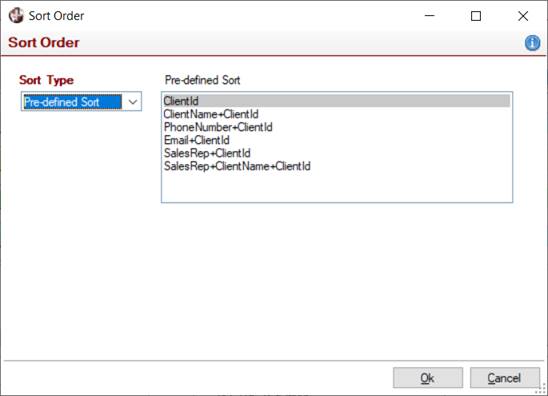
Custom Sort
Create a Custom Sort sequence.
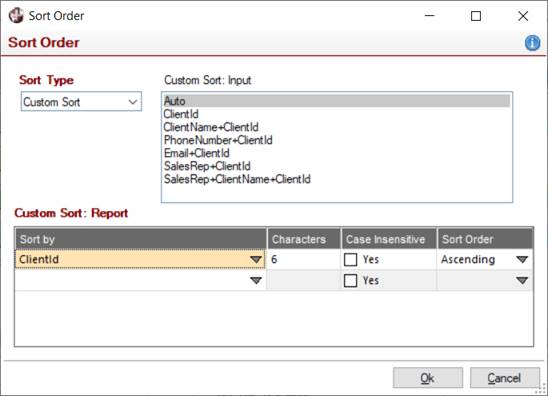
When defining a Custom Sort, you may specify two sorting sequences. The first is the Input sort, which specifies how the data is to be extracted from the data source. Input sorts are based on the data source's built-in keys. By default, data is read using the primary key; however, if Static Filters are being applied to the data, it improves performance if the filters can be mapped to one of the built-in keys.
Example:
If report filters specify a division number and location ID, then the built-in keys will be analyzed to see if there is one starting with these fields. If so, then a minimum/maximum key range can be established to reduce the number of records read. The Auto setting analyzes the keys to determine an optimum key choice; however, there may be instances where a different key would be a better choice. In this scenario, you may specify which input key to use.
The second sorting sequence is for the report itself; that is, how the data is to be sequenced on the report. A custom report sort sequence can be comprised of up to 16 table elements in ascending or descending order. Custom sort elements can also be defined as case insensitive to ensure that upper and lowercase letters are sorted together.