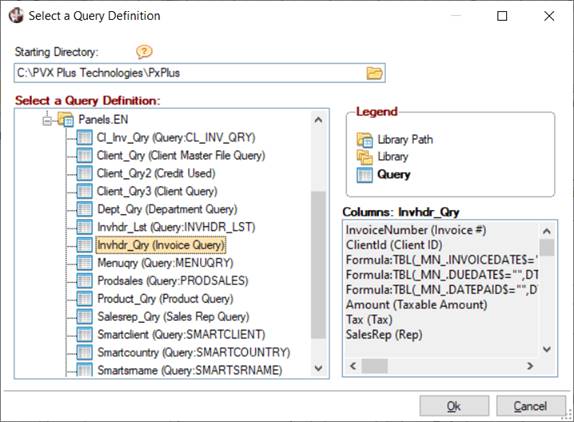Table Name
Identify an input table using its logical table name as defined in Data Dictionary Maintenance.
Note:
To make it easier to locate a specific table name, apply a filter in the Table Names lookup. See
Filtering the Table Names Lookup.
File Path
Select a native PxPlus file using its physical path name. You can also enter a prefix file reference to an external database table (ODBC, ADO, Oracle, MySQL or DB2 are supported).
PxPlus data files must have embedded dictionaries and all files/tables must have keys defined.
View
Select a View from the presented list. Direct access to View Maintenance may also be available, allowing you to update and create Views.
To suppress the View Maintenance option, set the %RW_Suppress_View_Maintenance global variable to a non-zero numeric value.
Select a Query definition. The Query definition must be a Query List or a Standard Query. See Query Type.
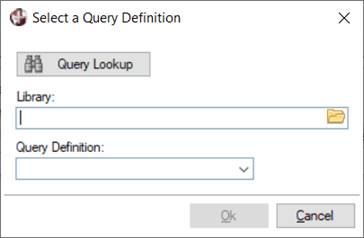
Query definitions whose main data source is based on PxPlus files with embedded dictionaries, Views definitions, or external data base tables are supported. Queries whose main data source is based on manual field definitions (i.e. fields based on a field number, such as Fld#1) are not supported. For information on defining the contents of a query, see Query Header and Query Definition.
Ensure that formula definitions in selected queries have been assigned names that will be used to identify the formula. If formula names have not been specified in the Query definition, temporary names will be assigned; however, these are subject to change. See Query Formula Definition.
The above window consists of the following:
|
Query Lookup |
Button that invokes the Select a Query Definition window: This window presents a tree view format showing Query Lists and Queries that exist at the current display level and lower, arranged by directory, screen library and query. Select a Query definition by clicking on a Query in the list. When a Query List or Query is selected, the Library and Query Definition input fields are automatically populated. Note: |
|
Library |
Enter the path to the library containing the Query List or Query definition. The Browse button allows you to browse the directory to locate the library. Be sure to use the simplest form of the path for your application. Note: |
|
Query Definition |
Select a Query definition from the list of queries in the specified library. |
(The ability to select a query definition as an input source was added in PxPlus 2020.)
Source Object
Enter the name of the source object and an argument to identify the input source. The source object must adhere to the Custom Data Source Objects interface standard (used by the Views System).