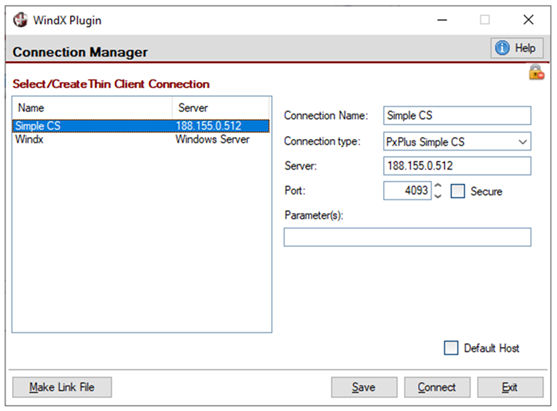
|
WindX Connection Manager |
|
The WindX Connection Manager utility is designed to assist users that have multiple thin-client connections to multiple hosts. The Connection Manager provides users with the ability to define and save connection information in a control file that can later be recalled to simplify connection.
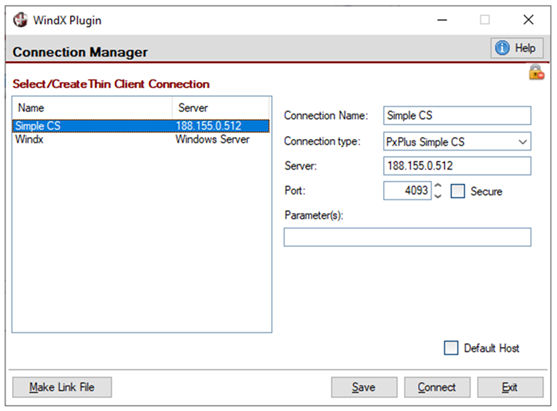
To invoke the Connection Manager, use one of the following methods:
|
Location |
Method |
|
From the PxPlus IDE Main Launcher |
Expand the Client Server category and select Launch Workstation. |
|
From the Windows Start menu |
Locate WindX Plugin and select Client Launcher. |
|
From the PxPlus Command line or a program |
Run the "launcher" program found in the WindX directory. Note: |
Each connection can have the following information:
|
Connection Name |
Name that is entered to identify the connection. |
|
Connection type |
Type of host, which can be one of the following: PxPlus Simple Client Server, SSH, Application Server, NThost/NTslave or Telnet. |
|
Server |
This is generally the IP address and/or host name. |
|
Port |
Connection port, which can vary based on the Connection type. By default, Port 4093 is used by the Simple Client Server, Port 10000 for NThost or the Application Server, or Port 23 for Telnet. |
|
Secure |
The Simple Client Server, Application Server and NThost/NTslave support SSL and allow this option to be selected, if needed. |
|
Reset WindX/CS Security |
This button (located in the upper right corner of the WindX launcher) is used to reset the WindX/CS security settings. If selected, a prompt asking to confirm the security reset will display. (The Reset WindX/CS Security button was added in PxPlus 2019.) |
|
Parameter(s) |
For additional connection parameters that can be specified, see Parameters. |
|
Default Host |
Check box that is used to define the connection as the default. |
For information on COM port and Telnet configurations, see WindX Configuration.
Connections can be named and saved to the <install dir>/windx/connections.dat data file. If desired, a "default" connection can be defined. If a default is present when the Connection Manager is run, the settings for the connection marked as Default will be automatically loaded.
To create a new connection, enter the desired Connection Name, Connection type, Server name and Port. Click the Save button.
To recall a connection, select it from the list on the left side of the panel. Double clicking a connection will immediately load the settings and connect to the server.
To remove a connection, right click on the connection in the list on the left side of the panel. A Remove connection option displays. When selected, a message displays to ask for confirmation to remove the connection.
The Make Link File button creates a link file with the extension .windx, which is used as a shortcut for starting the connection in the directory in which this file is located. See PxPlus Link File Extensions.
(The Make Link File button was added in PxPlus 2017.)
The PxPlus Simple Client Server, NThost and the Application Server allow additional connection parameters to be specified:
|
|
Simple Client Server |
Name of program to run |
|
|
NThost |
Name of program to run |
|
|
Application Server |
Name of 'process' to run |
To run an SSH connection, four additional parameters can be specified, as shown in the example below:
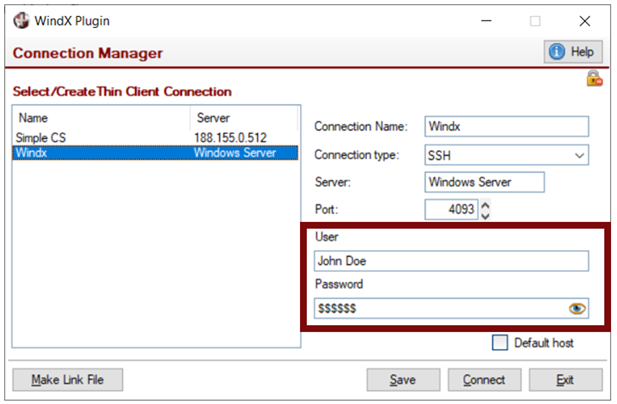
The parameters for an SSH connection are:
|
User |
The User name and Password are required if setting the Term or PxPlus Path fields; otherwise, User and Password are optional. |
|
Term |
Enter a terminal type or click the drop-down arrow to select one from the list: winterm, xterm or ansi. (The Term field was added in PxPlus 2025.) |
|
PxPlus Path |
Enter the path to the directory where the PxPlus executable is located. (The PxPlus Path field was added in PxPlus 2025.) |
A Web shortcut can be provided for users who are connecting via Simple Client Server or SSH:
Example:
|
|
For Simple Client Server |
windx://server:scs/4093/program |
|
|
For SSH |
windx://192.168.1.117:ssh/ |
Windows shortcuts (.url files) can be created, which users can put on the desktop.
See Launching WindX from a Browser.