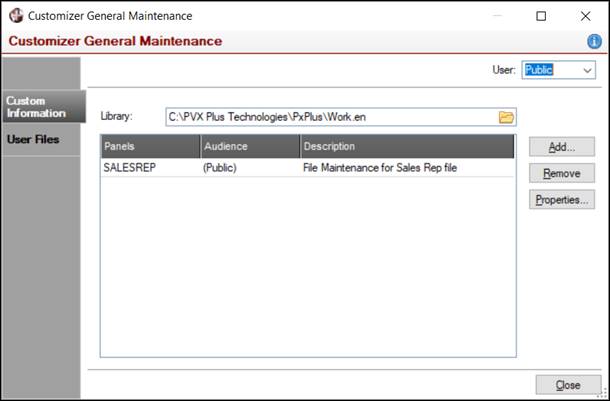
|
Working with Custom Information |
|
The Customizer General Maintenance and Customize windows can be used to access and update the definitions for generating custom information on a panel. Developers (and users with ADMIN or CUSTOMIZER access) are able to access the definition of any panel in any library using Customizer General Maintenance. Specific definitions that are accessed via Customizer General Maintenance or invoked for the currently open panel are modified using the Customize window.
The options for creating, updating and removing a definition (and the criteria of a definition) using these windows are explained below.
Customizer General Maintenance can be accessed from within the PxPlus development environment or at run time by users with ADMIN or CUSTOMIZER security classifications. See Defining Custom Information and Security Considerations. This window allows you to create, edit or delete the definition for customized information associated with any panel in any library to which you have access.
To invoke this window, use one of the following methods:
|
Location |
Method |
|
Click the Customize tool bar button. | |
|
Right click on a panel object in the Object list and select Customize Panel. | |
|
Select a panel object in the Object list and from the Utilities menu, select Customize Panel. |
The Customizer General Maintenance window is divided into two tabbed folders:
|
|
Used to create, remove or update a custom panel definition. | |
|
|
Used to create, remove or update custom user files, which are defined by the user and are not standard application files. See Custom User Files. |
This window consists of the following options:
|
User |
Indicates the intended audience for the definitions selected. Enter or select a valid User ID to list all definitions belonging to a specific (Personal) user. Select Public from the drop-down list to display all public panels and to create, update or delete general usage definitions. Select All from the drop-down list to display all public and personal definitions within the current library. |
|
Custom Information | |
|
Library |
Indicates the path and file name of the library selected. Click the Query button to specify a different library file. |
|
Add |
Launches the Add a Custom Definition window for selecting a panel to customize. Once the definition is created for the selected panel, its name will be added to the list of definitions. |
|
Remove |
Removes the selected panel definition from the list. This invokes a warning message that you are about to delete custom information for the selected panel and asks if you wish to continue. |
|
Properties |
Launches the Customize window for editing the information items for the selected panel definition. |
|
Add |
Launches the Define a User File window for creating a new user file. See Custom User Files. |
|
Remove |
Deletes the selected user file. |
|
Properties |
Launches the Define a User File window for editing a selected user file. See Custom User Files. |
|
View Contents |
Displays a window for viewing the contents of the selected user file. |
|
Change Contents… |
Launches the PxPlus File Update Utility for viewing, modifying and updating individual records in the selected user file. |
The Customize window displays the information items that comprise a custom panel definition.
To invoke this window, use one of the following methods:
|
Location |
Method |
|
To add a new custom definition: On the Customizer General Maintenance > Custom Information tab, click the Add button and select a panel from the list of panels in the current library. The Customize window is displayed. | |
|
To edit an existing custom definition: On the Customizer General Maintenance > Custom Information tab, select an existing panel definition from the list and click the Properties button. The Customize window is displayed. | |
|
From a panel at run time |
When invoked from a panel at run time, the custom definition will be specific to the currently open panel. To invoke, use one of the following methods:
The Customize window is displayed with the panel object name and library pathname in the title bar. This window is divided into two tabbed folders: Custom Information and User Files. |
The Customize window consists of the following:
|
Current definitions available: xxx |
(Applicable when Customize window is invoked from a panel at run time) Display-only text for indicating whether Personal and/or Public custom definitions are available for the currently open panel. To see a list of available customizations, select either Personal or Public from the adjacent drop box. Note:
|
|
Custom Information | |
|
Add |
Launches the Update Custom Information window for creating an information item for the definition based on Information Sources. |
|
Remove |
Deletes the selected information item. |
|
Properties |
Launches the Update Custom Information window for editing a selected information item. |
|
Move Up |
Changes the order of the information items in the list. |
|
Launches the Merge Customizer Items window for selecting existing custom items from other definitions to add to your custom definition. Select items from public definitions and your own personal definitions, as well as items from other users that have been marked as shareable. Those with ADMIN or CUSTOMIZER access will have access to all custom items. (The Merge button was added in PxPlus 2018.) | |
|
Removes all information items from the current or selected panel. (The Clear All button was added in PxPlus 2018.) | |
|
Add |
Launches the Define a User File window for creating a new user file. See Custom User Files. |
|
Remove |
Deletes the selected user file. |
|
Properties |
Launches the Define a User File window for editing a selected user file. See Custom User Files. |
When custom information is defined at run time, the information is displayed immediately upon returning from the Customize window unless the Customizer grid is on a fixed size panel, in which case it is displayed the next time the panel is invoked. See Displaying Custom Information.