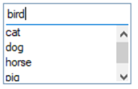List Box Controls
|
Variable List Box Control | |
A Variable List Box control is similar to a
Standard List Box control but with the added capability of allowing variable input. This means that users can either select from the List Box or manually enter a different value not in the list.
|
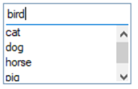 |
The Variable List Box control on the left displays a list of predefined items. Rather than selecting from the list, a different value (bird) has been manually entered.
If the number of items in the list overflows the size of the List Box, a vertical scrollbar is automatically displayed.
A
List Box Data Class can also be applied to a Variable List Box control. |
Creating a Variable List Box
Below are the steps to create a Variable List Box:
|
|
1. |
To draw a new List Box control, select the List Box control tool from the
Controls Toolbar. Hold down the left mouse button and drag the mouse to create a rectangle to the desired size. Release the mouse button to create the new object. The
List Box Properties dialogue is also displayed. |
|
|
2. |
To make this a Variable List Box, the
List Box Type (on Display tab) must be set to Standard. To allow users to input their own values, select the
Allow Variable Input attribute (on Attributes tab). An
Input Length can be optionally specified (on Display tab). |
|
|
3. |
Define other attributes for this control as needed. |
Note:
A List Box control can also be created from a data class or a data dictionary element. See Data Class Controls and Data Element Controls.
For a list of properties that can be applied to a Variable List Box, see
VARLIST_BOX Properties.
See Also
Dynamic Control Properties
VARLIST_BOX Directive