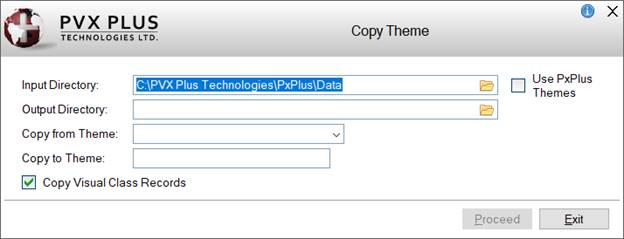
|
Copy Theme |
The Copy Theme utility is used to copy the records for a selected Theme from the Theme Definition file in the Input Directory to the Theme Definition file in the Output Directory. If the Theme Definition file does not exist in the Output Directory, a message will display, asking to create it. The option to copy related Visual Class records is also provided.
Standard PxPlus Themes and Visual Classes are found in the *plus/winutl directory. Themes are stored in the providex.dfs file, and Visual Classes are stored in the providex.ccl file.
(The Copy Theme utility was added in PxPlus 2024.)
See the tutorial How to Copy a Theme.
To invoke the Copy Theme utility, use one of the following methods:
|
Location |
Method |
|
From the PxPlus IDE Main Launcher |
Expand the Graphical Application Builder (NOMADS) category. Then, expand the Setup category and select Copy Theme. |
|
Select Copy Themes from the Utilities menu. | |
|
From the NOMADS Session Manager |
Select Options > Copy Theme from the menu bar. |
This window consists of the following:
|
Input Directory |
Path to the directory where the Theme Definition file to copy the records from is located. Defaults to the Theme Definition file location for the current project. This can be changed by entering a different path or clicking the Query (folder) button. If no Themes have been defined in the specified location, a message will display. |
|
Use PxPlus Themes |
When this check box is selected, the Input Directory defaults to the location where the PxPlus Themes and Visual Class definitions are stored (i.e. *plus/winutl). By default, this check box is not selected. PxPlus Themes and Visual Classes are used throughout the development toolkit and the following user facing applications: Report Writer, Views, Query and Customizer. Copying PxPlus Themes allows you to create your own copy of these definitions and modify them for use in your application. |
|
Output Directory |
Enter the path to the directory where the Theme Definition file to copy the records to is located or click the Query (folder) button. This directory can be the same as or different from the Input Directory. However, it cannot be the same location where the PxPlus Themes and Visual Class definitions are stored (i.e. *plus/winutl); otherwise, a message will display. (The ability to copy a Theme from/to the same directory was added in PxPlus 2024 Update 1.) |
|
Copy from Theme |
Click the drop down arrow for a list of the Themes defined in the Input Directory. If the Use PxPlus Themes check box is selected, only the predefined PxPlus Themes are listed. |
|
Copy to Theme |
Enter the name of the Theme to copy to. Defaults to the Copy from Theme name when the Input Directory and Output Directory are different. This can be changed if you want the Theme to have a different name in the Output Directory. If copying a Theme from/to the same directory, a new Copy to Theme name, which is different from the Copy from Theme name, must be entered; otherwise, a message will display. |
|
Copy Visual Class Records |
When selected (Default), the Visual Class records related to the selected Theme will be copied to the Visual Classes Definition file in the Output Directory. |
|
Proceed |
This button is enabled after Input Directory, Output Directory, Copy from Theme and Copy to Theme have been entered. Clicking this button copies the Theme records for the selected Theme from the Theme Definition file in the Input Directory to the Theme Definition file in the Output Directory. If this file does not exist in the Output Directory, a message will display, asking to create it. If the Copy Visual Class Records check box is selected, the Visual Class records related to the selected Theme are also copied. If the Visual Classes Definition file does not exist in the Output Directory, a message will ask if you want to create it. If duplicate Theme records already exist in the Output Directory, a message will display, asking how you want to proceed: • Yes will overwrite the individual record indicated in the message. • No will skip this individual record. • All will overwrite all of the duplicate Theme records. • Cancel will skip the rest of the Theme records. A similar message will display if duplicate Visual Class records already exist in the Output Directory. When the Copy is completed, a message displays to indicate the number of Theme and Visual Class records that were copied. |
|
Exit |
Closes the Copy Theme utility. |
How to Copy a Theme
Themes
Visual Classes