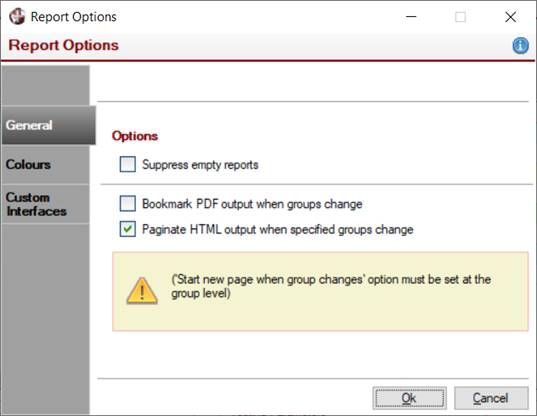
|
Report Options |
|
The Report Options window is used to set additional report options, including suppressing empty reports, setting alternating background colours on detail lines and defining a custom output destination.
A Post Report Logic option has been added, which is used to specify the logic to invoke when a report is complete. If desired, the execution of this logic can be suppressed while testing via the Preview or Print buttons by selecting the Suppress Post Report Logic check box in Designer Options (on the General tab).
(The Post Report Logic option was added in PxPlus 2022.)
(The Suppress Post Report Logic option was added in PxPlus 2022.)
To invoke this window, select Report Options from the Report Designer Options menu or click the Options tool bar button.
This window is divided into the following tabbed panels: General, Colours and Custom Interfaces.
|
Options |
| ||||||||||
|
Alternating Background Colours |
Options for setting alternating background colours on detail lines:
| ||||||||||
|
Custom Output Destination |
Allows a non-standard output destination using a custom output object to be defined for a report. Click the drop-down arrow for selections:
This option merely defines what object to use if custom output is required. The Output Destination must be set to Custom Output to actually invoke this option. See Setting the Report Destination. The Custom Output Destination can be set by selecting Specify Custom Destination from the Report Designer File menu. For information on creating a custom output object, see Custom Output Object Interface. | ||||||||||
|
Parameter Interface |
Allows the developer to specify a Program or a Panel to be used to process external parameters that are to be used by the report. See Parameters. Click the drop-down arrow for selections:
For information on creating a parameter program or panel interface, see Custom Parameter Interfaces. If a parameter interface is not specified or if a program or panel is specified and cannot be found, then the generic parameter interface panel supplied with the Report Writer will be used. | ||||||||||
|
Allows the developer to specify logic to invoke when a report is complete. A report is considered complete when the report file is physically closed or, in the case where physical files are not being generated (such as output to the printer, Clipboard or Viewer), when the virtual file would logically be closed. In the case where multiple reports are being generated for individual groups using the Start New Report group option, the logic is invoked after each individual file is complete. Logic can consist of a program and arguments to call, logic to execute, or a method from the Logic Object Interface to invoke. When the logic is invoked, it has access to report properties, field names and method calls (using the report object handle variable THIS), which can be used as arguments. Click the drop down arrow for selections:
(The Post Report Logic option was added in PxPlus 2022.) | |||||||||||