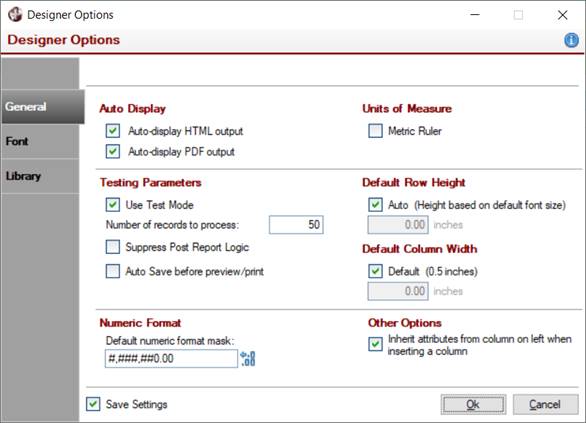
|
Designer Options |
|
The Designer Options window is used for setting options and preferences that govern the Report Designer environment.
A Suppress Post Report Logic option has been added, which is used to suppress the execution of Post Report Logic (if defined in Report Options on the Custom Interfaces tab) while testing via the Preview or Print buttons.
(The Suppress Post Report Logic option was added in PxPlus 2022.)
(The Post Report Logic option was added in PxPlus 2022.)
To invoke this window, select Designer Options from the Report Designer Options menu.
This window consists of the following:
|
General | |||||||||
|
Auto Display |
| ||||||||
|
Units of Measure |
| ||||||||
The options Use Test Mode, Suppress Post Report Logic and Auto Save before preview/print are also available at the bottom of the main Report Designer panel. (The Auto Save option was added in PxPlus 2016.) | |||||||||
|
Default Row Height |
Set the default line height (in inches or cm, depending on the Units of Measure setting) for new reports and new lines. An Auto setting will determine the default line height based on the size of the default font. (By default, the Auto check box is selected.) | ||||||||
|
Default Column Width |
Set the column width (in inches or cm, depending on the Units of Measure setting) for new reports and new columns. The default is a half-inch or 1 cm (depending on the Units of Measure setting). | ||||||||
|
Numeric Format |
| ||||||||
|
Other Options |
(The Inherit attributes from column on left when inserting a column option was added in PxPlus 2023.) | ||||||||
|
Font | |||||||||
|
Font |
Specify the default font, font size (point size) and font style to use for new reports. The font name may be selected from the list provided or entered in the input box above this list. This allows you to select a font that is not resident on the system. | ||||||||
|
Library | |||||||||
|
Associate Libraries |
Add or remove default libraries. Default libraries are automatically associated with new report definitions. | ||||||||
|
| |||||||||
|
Save Settings |
Saves the current settings for future sessions when the Report Designer is closed. | ||||||||