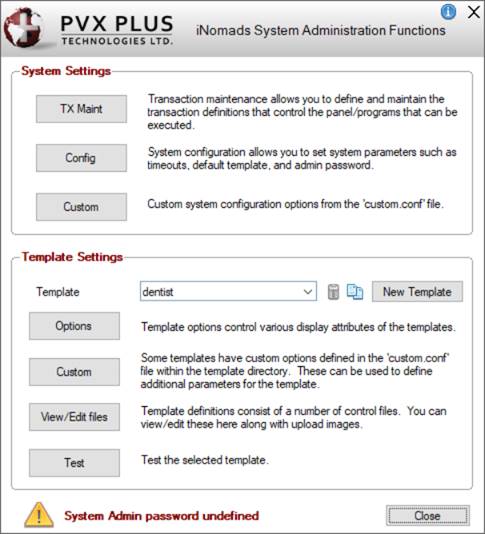
|
iNomads Setup |
The iNomads Setup window is used to access functions that allow you to control and maintain system settings, create a new template, define template display options, view and modify existing templates, as well as edit text files used in template definitions.
To invoke this window, use one of the following methods:
|
Location |
Method |
|
From the PxPlus IDE Main Launcher |
Expand the Web Deployment category and select iNomads Setup. |
|
From a Web browser |
Launch iNomads from a Web browser. From the iNomads Application Launchpad window, click the Admin button. You can also select admin from the Transaction drop box and then click the Run button. |
|
From the PxPlus Command prompt |
Enter the following command: RUN "*plus/inomads/admin" |
This window consists of the following:
|
System Settings | |
|
TX Maint |
Button used to invoke iNomads Transaction Maintenance for defining and maintaining the transaction definitions that control the panel/programs that can be executed. |
|
Config |
Button used to invoke Configuration Maintenance for setting system parameters such as timeouts, default template and admin password. |
|
Custom |
This button is available only when a custom.conf file consisting of customized system settings exists in the _plus/inomads directory. |
|
Template Settings | |
|
Template |
Presents a drop down list of sample and user-created templates stored in the _plus/inomads/templates directory. Default template is default, which is set in Configuration Maintenance. To delete a template, select the template from this list and click the Delete Template button adjacent to the drop box. You will then be prompted to confirm your deletion selection. To copy a template, click the Copy Template button to invoke the Copy Template dialog. Note: |
|
New Template |
Button used to invoke the Template Designer Wizard for creating a new template. |
|
Options |
Button used to invoke Template Configuration Maintenance for maintaining template configuration settings. |
|
Custom |
This button is available only when selecting an existing template from the Template drop box that has custom settings defined in a custom.conf and/or custom.ini file within the template directory. Selecting this button invokes Template Maintenance (or Configuration Maintenance if applicable). |
|
View/Edit files |
Button used to invoke Template Definition Edit Utility for displaying any text files used to define a template. |
|
Button used to test the template selected from the Template drop box. The selected template is displayed on a Web browser in "test" mode with the current settings in Template Maintenance applied. When the Test button is selected, EZWeb Server will automatically start (if not already running), using the default port and secure (HTTPS) settings specified in the Launch EZWeb Server window. If no default port has been assigned, a message will prompt you to define it. (The ability to enable secure TLS/SSL mode for the EZWeb server was added in PxPlus 2022.) Note:
| |