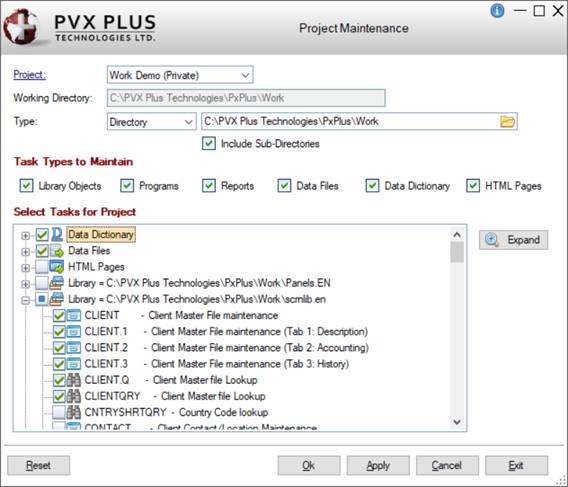
|
Project Maintenance |
Project Maintenance is used to add one or more tasks of various types to a predefined project, as well as remove tasks -- all at one time. This provides the convenience of organizing and managing your projects from one central location. See Working with Projects.
You may find that, while working on a specific task, you need to add that task to a project. To do this, select the Projects menu from within your current working location. See Adding Tasks to Projects from Other Locations.
(The Project Maintenance utility was added in PxPlus 2014 - Feature Pack 1.)
To invoke Project Maintenance, use one of the following methods:
|
Location |
Method |
|
From the PxPlus IDE Main Launcher |
Select the Project Maintenance task near the bottom of the PxPlus IDE tree view. |
|
From the PxPlus IDE Main Launcher |
Select Projects > Project Maintenance from the menu bar. (The Projects > Project Maintenance menu option was added in PxPlus 2023.) |
The Project Maintenance window is displayed below with a sample entry:
The Task Types that can be selected are:
The Project Maintenance window consists of the following:
|
Project |
Select the project to be maintained from the list of available projects. Clicking the Project hyperlink launches the Edit Project window for editing the selected project. | ||||||||||||
|
Working Directory |
Displays the working directory for the selected project. This pathname is also used as the starting directory when you select the Query button (see Type below) to locate a Library or Directory. | ||||||||||||
|
Type |
Selections are Library and Directory:
| ||||||||||||
|
(Available when Type is Directory) Select this check box to include tasks (based on the Task Types selections) found in the sub-directories of the specified directory. (By default, this check box is not selected.) When Type is Library, this check box is not displayed. Note:
| |||||||||||||
|
If the selected Type is Library, only the Library Objects check box is selected. All other Task Types (Programs, Reports, Data Files, Data Dictionary, HTML Pages) are not applicable. If the selected Type is Directory, all the Task Types check boxes are selected by default. These Task Types are:
Note:
| |||||||||||||
|
Select Tasks for Project |
A list box showing a tree view display of the tasks found in the specified library or directory, based on the Task Types to Maintain selections. Each "parent" node represents a selected Task Type. Expand/collapse a single "parent" node by clicking the adjacent + plus or - minus sign. If a check mark exists next to a task when you expand the "parent" node, this indicates that the task is already associated with the selected project. To add a task to the selected project, select the check box next to that task. To remove a task from the selected project, deselect the check box next to that task. Note: | ||||||||||||
|
Expand/Collapse |
Toggle button that is used to either expand or collapse all the "parent" nodes for the tasks in the tree view. Expand/collapse a single "parent" node by clicking the adjacent + plus or - minus sign. | ||||||||||||
|
Reset |
Discards any unapplied changes and reloads the Select Tasks for Project list box. When it reloads, only the changes that were previously saved remain intact. | ||||||||||||
|
Ok |
Saves the changes to the selected project and returns to the PxPlus IDE Main Launcher. At the same time, a Tasks Added/Removed message box reports the number of tasks added or deleted from the selected project. | ||||||||||||
|
Apply |
Saves the changes to the selected project without exiting Project Maintenance. At the same time, a Tasks Added/Removed message box reports the number of tasks added or deleted from the selected project. In addition, the selections for Project, Type and Task Types persist (remains unchanged). This allows you to continue selecting/deselecting tasks for the project using the same settings. | ||||||||||||
|
Cancel |
Clears the current entry, except for Project, Working Directory and Type. (The Task Types to Maintain selections and Include Sub-Directories check box are not changed.) | ||||||||||||
|
Exit |
Closes Project Maintenance and returns to the PxPlus IDE Main Launcher without saving any current changes. |