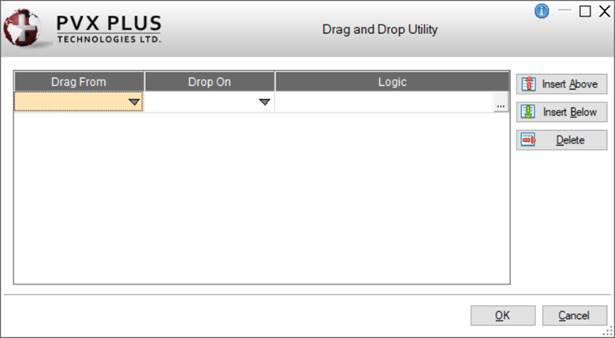
|
Drag and Drop Utility |
|
The Drag and Drop utility enables selected items to be moved between a source control and a destination control. It allows you to define a source object and a destination object for drag and drop functionality in your panel.
The application is responsible for moving and dropping items from the source to destination controls. When the drop signal occurs, the application logic will be invoked. The following controls are able to use this functionality:
|
|
Drag From (source) controls are List Box, Drop Box, Multi-Line and Grid. You can also specify *FILE as the source to allow external applications, such as Windows Explorer, to drop file names onto a destination input control. (The *FILE option is not supported in iNomads.) |
|
|
Drop On (destination) controls are Button, Radio Button, Drop Box, Check Box/Tri-State, Grid and List Box. |
If the drag and drop functionality will occur between the main panel and a Concurrent Panel, it must be defined in this utility for the concurrent panel. If the drag and drop functionality will occur between two concurrent panels, it must be defined on both panels. In these cases, only the controls on the current panel will appear in the Drag From or Drop On drop boxes; however, other control names may be manually typed.
(Support for drag and drop between concurrent windows was added in PxPlus 2020.)
Invoke the Drag and Drop utility from the NOMADS Panel Designer by selecting Utilities > Drag&Drop from the menu bar or the DragDrop option on the tool bar.
The following window is displayed:
This window consists of the following:
|
Click the drop-down arrow to select from the list of source controls that you can drag from or type another control name. You can also specify *FILE as the source to allow external applications, such as Windows Explorer, to drop file names onto a destination input control. The result of the drop event is a list of full pathnames of the dragged files, separated by a SEP character, that is loaded into the NOMADS Reserved Variable DROPFILES$. The list is also available using the FIN(0,"DROPFILES") function. Note:
| |
|
Drop On |
Click the drop-down arrow to select from the list of destination controls you can drop on or type another control name. (The variable drop box functionality was added in PxPlus 2020.) |
|
Logic |
Enter the logic to be executed when the drop signal event occurs. Click the dotted button to invoke the Logic window for creating or editing this string. Available processes include Ignore, Link, Perform, Call, Execute, Help, Jumpto, End. See Actions and Parameters. |
|
Insert Above |
Adds a blank row above or below the currently selected row. |
|
Delete |
Removes the currently selected row. |
|
OK |
Saves any changes and closes the Drag and Drop Utility. |
|
Cancel |
Closes the Drag and Drop Utility without saving any changes. |