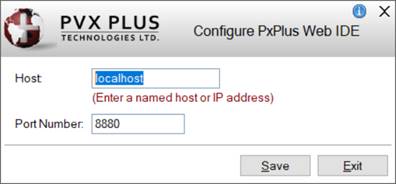
|
IDE Main Launcher (Web) |
When you install PxPlus 2016 or later, a new shortcut is created for the PxPlus Web IDE. The PxPlus Web IDE provides application developers with Web browser accessibility to some of the standard PxPlus development and setup tools that are also available on the PxPlus IDE Main Launcher (Windows).
Selecting this new shortcut launches the PxPlus Web IDE by running EZWeb Server, using the Host and Port Number specified in the Configure PxPlus Web IDE window. If EZWeb Server is not currently running, selecting the shortcut automatically starts the Web IDE on the default port, but this port can be changed in the Configure PxPlus Web IDE window shown below.
As of PxPlus 2020, the PxPlus Web IDE has been enhanced to provide streamlined access to Menu tasks and Web pages. A new ribbon toolbar can be customized with up to ten buttons for launching commonly used tasks. This is done by using the drag-and-drop method or by right clicking on a selected task in the Menu list. Web pages (up to ten) can be added so that frequently used Web sites are just a single click away. The Web IDE includes maintenance utilities for managing ribbon toolbar buttons and Web page tabs.
To set up a multi-user version of the Web IDE on your network, see Setting Up a Web IDE Transaction.
The Configure PxPlus Web IDE window is used to specify the Host and EZWeb Port Number to use for running the PxPlus Web IDE.
To invoke this window, use one of the following methods:
|
Location |
Method |
|
From the PxPlus IDE Main Launcher (Windows) |
Expand the Web Deployment category and select Configure PxPlus Web IDE. |
|
From the PxPlus Web IDE |
Select Web Deployment > Configure PxPlus Web IDE from the menu bar. |
This window consists of the following:
|
|
Host |
Enter a named host or IP address. Default is localhost. |
|
|
Port Number |
Enter the Port Number to use for running the PxPus Web IDE. The default is the last saved EZWeb Server Port Number specified in the Launch EZWeb Server window if it exists; otherwise, it defaults to 80. If the Host is local, entering and saving a different Port Number overwrites the last saved EZWeb Server Port Number. |
When the PxPlus Web IDE shortcut is selected, you are presented with the default layout shown below, which closely resembles the PxPlus IDE when launched from a Windows platform. See IDE Main Launcher (Windows).
The title bar displays the PxPlus version and the name of the current project. The hamburger menu button contains options for accessing some of the PxPlus development and setup tools, similar to the Menu Bar in the PxPlus IDE for Windows.
The display of the Hamburger Menu button is controlled by the template option, Use 3 Line (hamburger ICON) option for menu bar initiation, in Template Configuration Maintenance (Layout tab). If this option is not selected, the menu selections display below the title bar, as shown below:
The current project is selected from a drop-down list of projects that have been created using the Projects menu. See Menu Options. Alternatively, new projects can be created by using the New Project button (next to the Project drop box).
(The New Project button was added in PxPlus 2021.)
PxPlus development tools, installation and setup components are presented in a tree view format with expandable/collapsible nodes. Right clicking on a task displays a popup menu with task-related options.
For information on how to customize and maintain the IDE ribbon toolbar and HTML folder tabs, see IDE Ribbon Toolbar and HTML Folders.
To search for specific text in a displayed Web page, click inside the page and use the hot key Ctrl+F to invoke the Find option for the browser.
To set up a multi-user version of the Web IDE on your network, the webide transaction has been pre-defined in iNomads Transaction Maintenance. You can modify the Starting Directory, Call Start_UP before running and Security Info settings to suit your needs.
These settings are defined as follows:
|
Transaction |
Unique name for the transaction. This transaction ID is needed for the URL to launch iNomads. | ||||
|
Panel/Program |
Use the standard PxPlus Web IDE program, launcher. | ||||
|
Panel Library |
Use the standard PxPlus Web IDE panel library, *ide/ide.en. | ||||
|
Starting Directory |
Enter the starting directory. If there will be multiple users and the Requires Logon check box is selected, this directory must be where the user security files are located. For information on defining security classifications and users, see Security Manager. | ||||
|
Call Start_UP before running |
Select this check box, if desired. | ||||
|
Template |
Use the standard PxPlus Web IDE template, ide2020, or create your own template by using the Template Designer Wizard. | ||||
|
Security Info |
| ||||
|
On Exit URL |
This can contain the URL to a Web page that will display when the transaction completes, or it may contain the word Close, in which case the system will attempt to close the browser window. Note: |
The first time that each user launches the PxPlus Web IDE, a "Default" project will be created for that user.
The directory associated with the Default project will be the location of the PxPlus installation. If the Security task on the IDE launcher will be used to define Security Classifications and Users, it is important that the IDE project points to the correct directory because the security files will be created in that location.
If the location of the Web IDE is different from the location of the PxPlus installation, you should either create another project with the correct directory by selecting the IDE New Project button or change the Default project directory to point to the correct location (i.e. the Starting Directory used for the Web IDE transaction).
Launching the Web IDE with a URL
Once the iNomads Web IDE transaction is defined and a Web server (either EZWeb Server or Apache) is running, the Web IDE can be launched by entering the following URL into any browser:
http(s)://servername:port/inomads?txid=id
Where:
|
|
servername |
Name of the Web server (e.g. abcserver). |
|
|
port |
Port number running the Web server (e.g. 8080). |
|
|
id |
Name of the iNomads Web IDE transaction (e.g. webide). |
Example:
http(s)://abcserver:8080/inomads?txid=webide
IDE Main Launcher (Windows)
Task Definition
Menu Maintenance